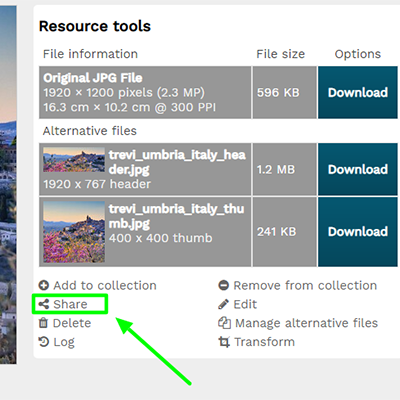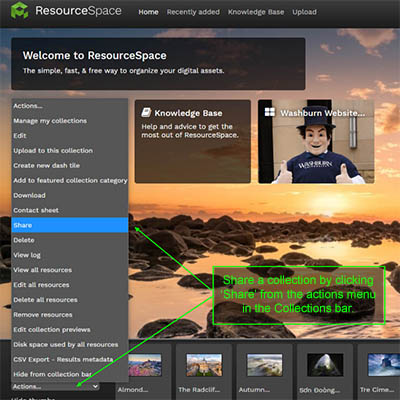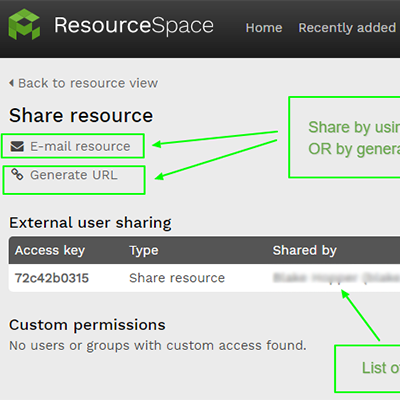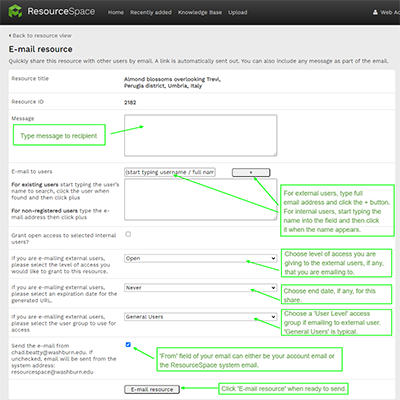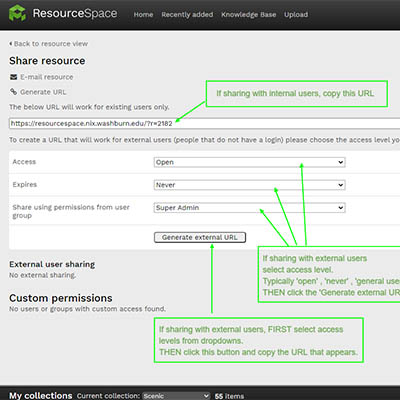Sharing Individual Assets
- Images can be shared individually wherever you see the 'share' icon.
- Clicking the 'Share' icon on any asset will bring you to a page with Sharing options.
Sharing a Collection
- Share a Collection of resources by first selecting a collection in the Collections bar.
- Then, in the 'Actions' menu, click 'Share.'
Sharing Options
Select from two methods of Sharing resources
- E-mail Resource
- This method sends a link to specified users via email from ResourceSpace.
- OR Generate URL
- This method allows you to copy a link and share it however you like.
- NOTE : On this page you will also see a list of users that are also sharing the resource.
Share E-mail Resource
- Type a message to the recipient.
- Send email to internal or external users.
- If sending to external users, type the full email address and click + .
- If sending to internal users, start typing the name of the user and click the name when it appears.
- For external recipients, select permission level access.
- For external recipients, select end date for share.
- For external recipients, select group level access.
- Choose who the 'From' address will be, either your account email or from the ResourceSpace system email.
- Click 'E-mail Resource' when ready.