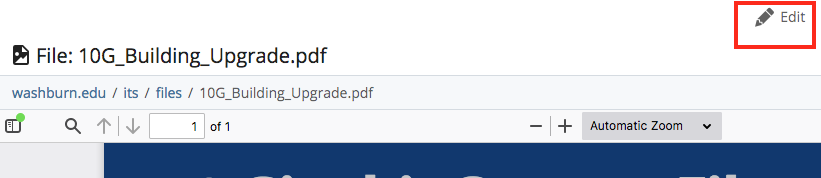While working with files in Cascade, you will be either uploading a new file to Cascade or replacing a file that is already in Cascade. The process is the same for documents and images.
When do you upload a new file?
You will upload a new file when you want to post a file that is not currently on the website or within Cascade.
When should you replace a file?
When you need to update a file that is already on the website, you should be replacing the file instead of uploading a separate new file. For example, if you are updating someone’s picture or needing to post the newest version of academic requirements you should be replacing the file that is already in Cascade.
How to replace a file already in Cascade
When you replace a file in Cascade, it updates the file everywhere it is linked on the website. For example, if you have links to the same document on multiple pages, the links will be instantly updated on each page. You will not need to manually change the link on each page.
Step 1
Navigate to the file in Cascade.
Step 2
Click Edit
Then Browse for the file on your computer or you can drag and drop the file into the rectangle.
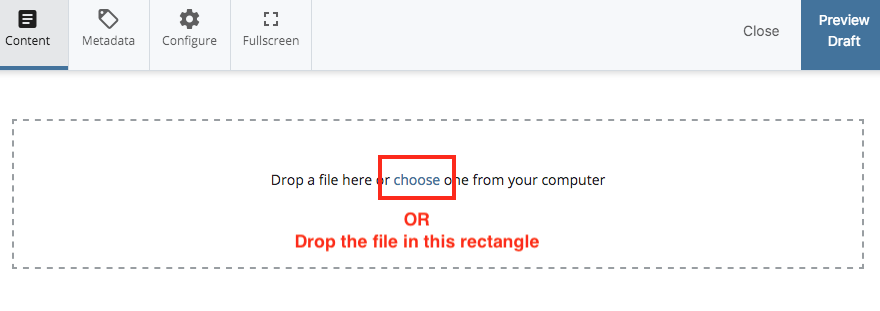
Choose Preview Draft in the upper right.
Then Submit and Start Workflow and then Start workflow again. This initiates the automatic workflow approval. The automatic workflow approval allows you to replace the file without having a member of the Web Team manually approve the file. The replaced file will be approved instantly.
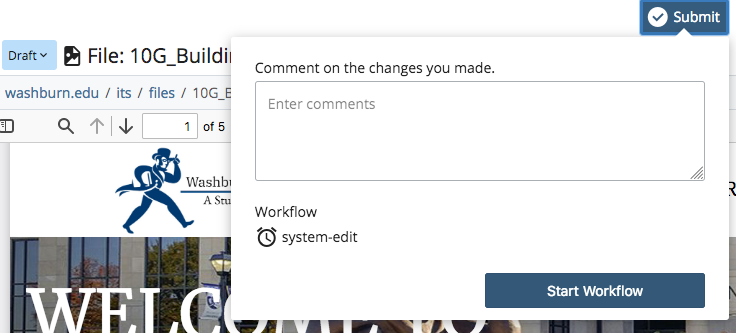
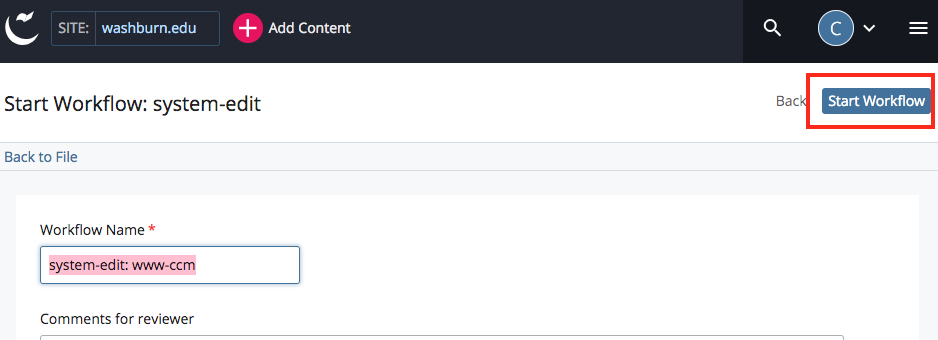
Step 3
Navigate back to your file by click Back to File
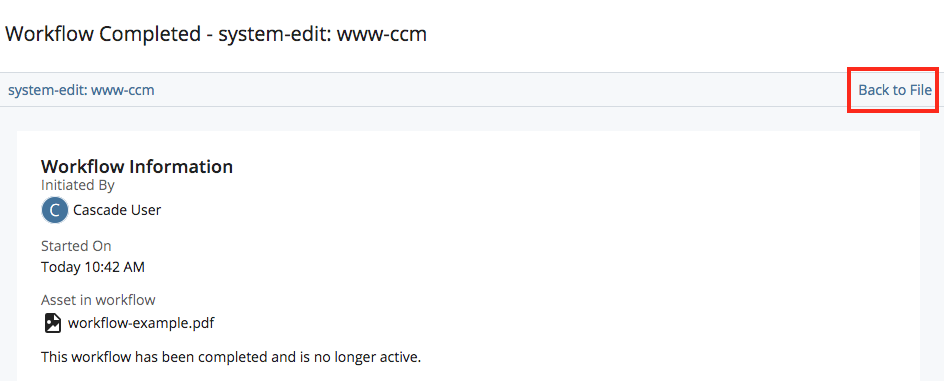
Step 4
Publish your file to see the changes on the website. To do this, click Publish on your file and then Publish again in the popup box.
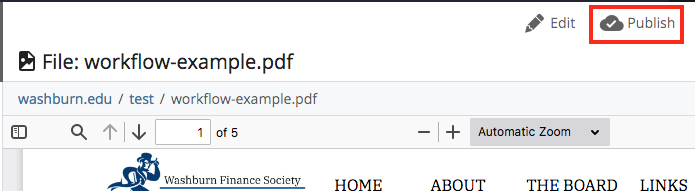

TIP
If you're not seeing your published file on the website, try refreshing the page by hitting CTRL + R on the keyboard.
If that does not work, try viewing the file in a different browser or empty your browser's cache.
Need more Cascade support? Please contact webmaster@washburn.edu.