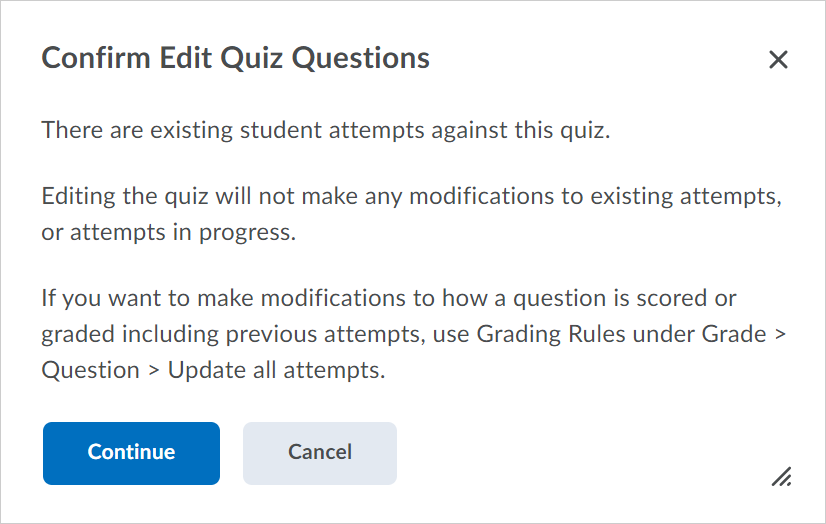Assignments – Additional functionality in the new assignment creation experience
Building on the functionality added to the new create and edit assignment experience in the July 2020/20.20.7 release, you can now do the following:
- Attach release conditions to an assignment
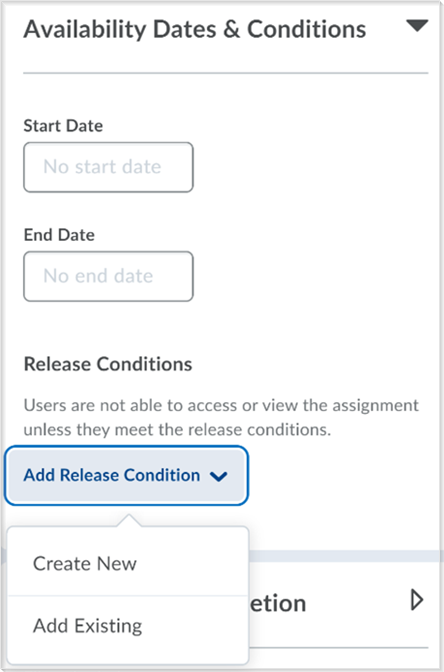
The create and edit Assignments page with the Release Conditions functionality - Align learning outcomes to an assignment from the Learning Outcomes tool
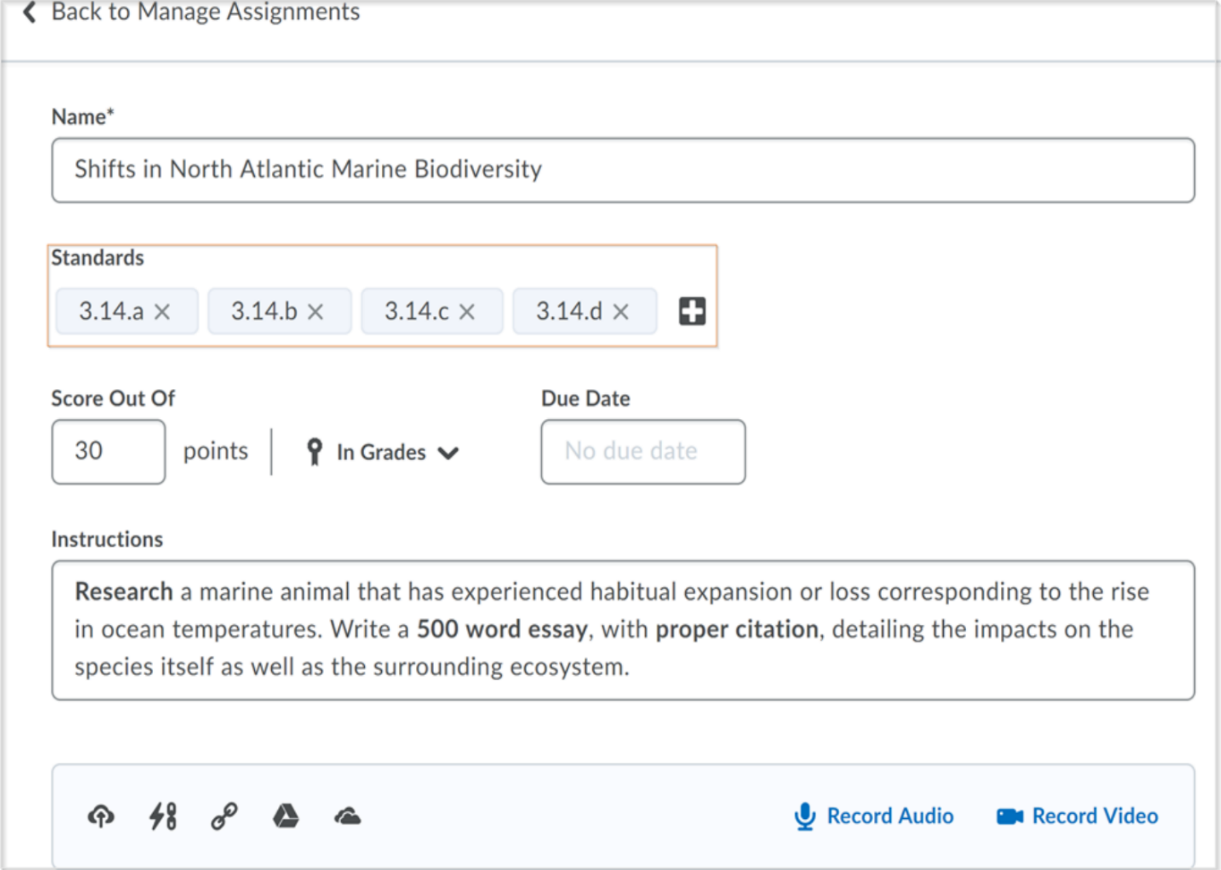
The create and edit Assignments page with selected outcomes - When multiple rubrics are attached to an assignment, select a default scoring rubric to be used when scoring an assignment / evaluating a learner
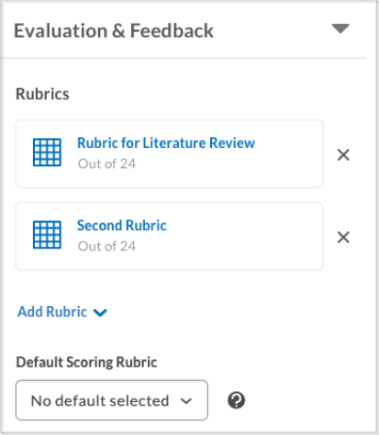
List of available rubrics and the option to select the rubric to be used by default when scoring
Assignments - Copy assignment option
This feature adds the ability to copy existing assignments. Instructors with the existing permission Add/Edit Assignment Submission Folders can select the Copy Assignment option in the drop-down menu for an existing assignment to quickly create new assignments. This feature copies all settings of an existing assignment except the associated grade item settings.
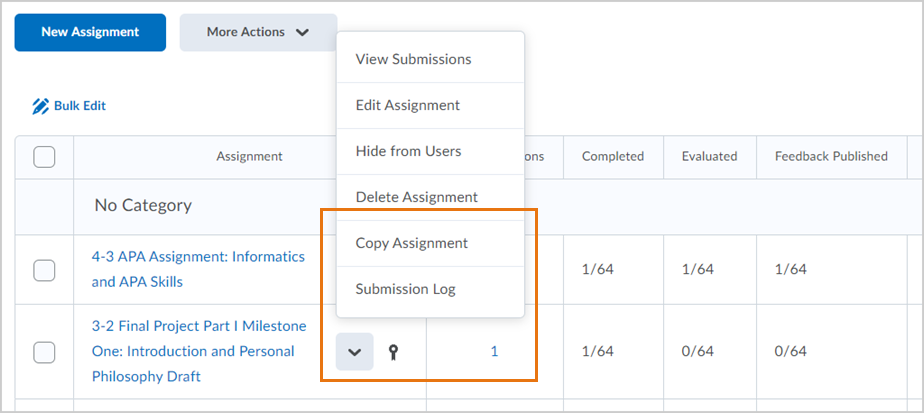
Brightspace Assignment Grader – End-of-life
Effective August 15, 2020, the Assignment Grader mobile app is no longer available to new users. Existing users may continue to use the app if they have it installed, but no further updates or support will be made available by D2L and the app will be removed from app stores. As an alternative mobile grading option, D2L recommends using the Quick Eval tool in Brightspace Learning Environment.
Refer to Intent to End Of Life Notice For: Assignment Grader Mobile App for additional information.
Checklists – Copy a checklist
Instructors can now perform copy actions for checklists. You can copy a whole checklist, a checklist category (including all items within it), or individual items in a checklist.
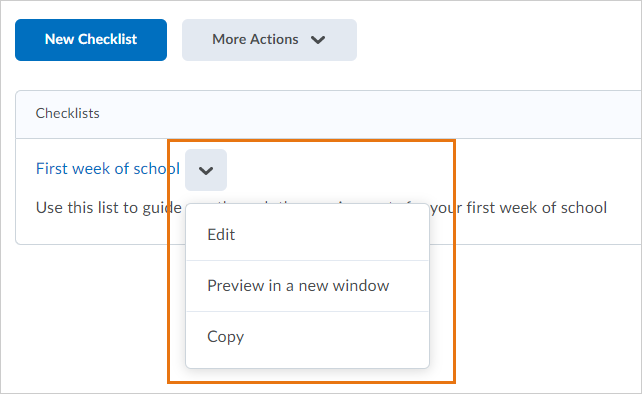
Classlist – User experience changes
When adding participants to a classlist using the Enrolling Existing Users interface, search results now include users who are currently enrolled in the course. Previously, enrolled users were not displayed in these search results. On the search results page an icon displays beside an enrolled user's name to indicate their enrollment status. Instructors can also use the drop-down menu beside each username to update a user's enrollment status, remove them from the class or change the role they were enrolled with.
The ![]() Inactive icon has also been updated on the Classlist page. Previously a gray dot was displayed, which was identical to the offline indicator.
Inactive icon has also been updated on the Classlist page. Previously a gray dot was displayed, which was identical to the offline indicator.
Grades - Unrelease all final grades
Grades features a new workflow to quickly undo the release of final grades for a course. Instructors can easily select Unrelease All from the Final Grades drop-down menu.
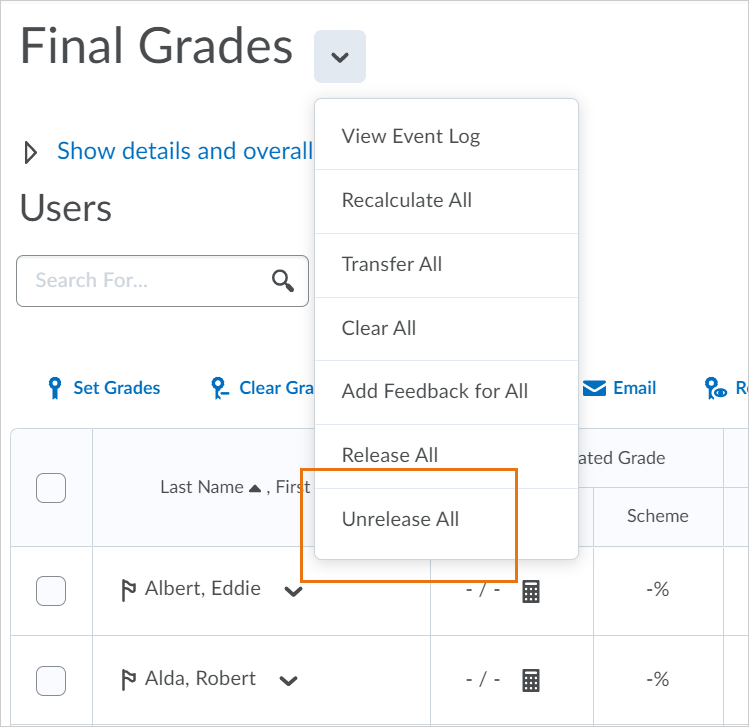
Notifications - Deleted content links to message
Notifications for content that is subsequently hidden/deleted/conditionally released are now removed from the Brightspace notifications area on the minibar. Notifications that arrive via email or text notifications, or in Brightspace Pulse push notifications, now provide a link to the Course Table of Contents with a message that states 'Item not available'. Previously, clicking the link created a 404 Not Authorized error.
Question Library – Attach files in written response questions
When creating a written response question, instructors can now allow learners to upload files in their answers and include embedded images. Learners can also record audio or video responses when answering written response question types. Written response questions are available in surveys.
When grading a quiz, similar to the behavior in the Discussions tool, instructors can download and open these attachments in another tab.
When learners are reviewing their quiz submissions, if they are allowed to view their quiz responses, they can view their uploaded attachments.
The maximum file size for a single file or embedded image attached to a quiz response is set to 102400 KB (100MB). The maximum file size for all files attached or embedded in a single quiz question response is set to 102400 KB (100MB).
The Question.QuestionInfo.Long Answer API has also been updated as part of this feature.
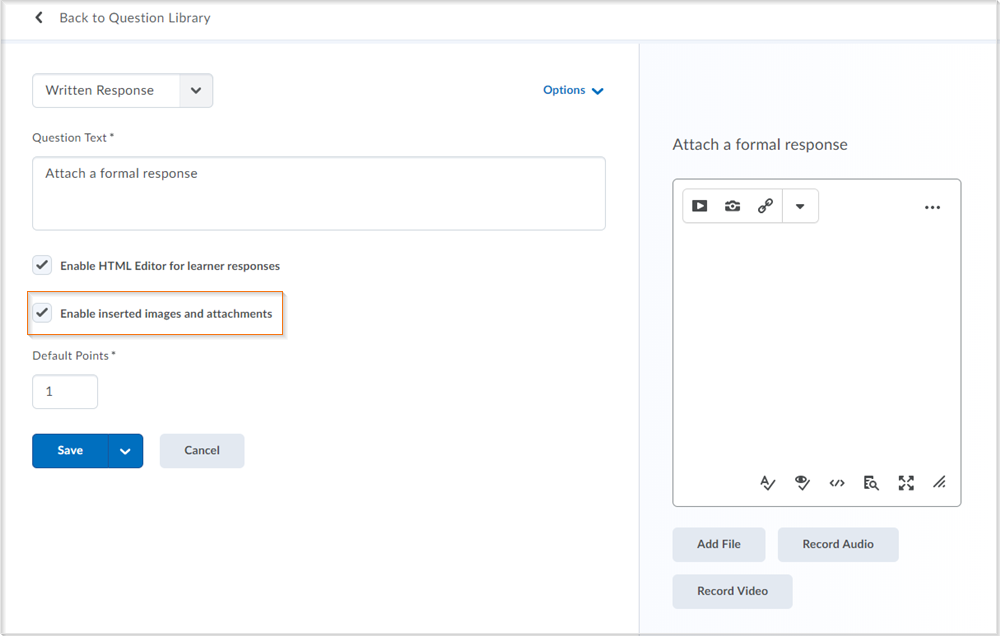
Quizzes – Quiz Builder becomes sole quiz creation method
The Quiz Builder configuration variable was reset to On in the July 2020/20.20.7 release. With the August 2020/20.20.8 release, the d2l.Tools.Quizzes.NewQuizBuilderExperience configuration variable is removed from Brightspace Learning Environment.
The Quiz Builder experience is an updated workflow within Quizzes for creating, importing, editing, deleting, and reordering questions, question pools, and sections within quizzes. All client sites now have the Quiz Builder experience enabled. The ability to opt-in or out of the new Quiz Builder is no longer available to instructors.
For additional information on the new Quiz Builder, visit the Community Blog post or watch the Create a New Quiz video from Brightspace Tutorials that details the features and functionality of the updated quizzing experience.
Quizzes - User experience updates for editing quizzes with attempts
To improve the user experience for instructors who edit quizzes with previous attempts by learners, the following updates have been made:
- Points for past quiz attempts are no longer modified when edits are made that affect the overall points and/or the grading calculations for a quiz. A learner's grade on previous quiz attempts must now be changed directly by the instructor using the Update All Attempts workflow. Previously, the points for all past quiz attempts were modified automatically, which could alter a learner's grade unexpectedly.
- Warning messages now appear when editing a quiz question with previous attempts to clearly communicate to instructors that editing quiz questions does not affect the content or automatically change the score of learners' past attempts.
Important notes:
- The changes in this feature only affect quiz attempts started after the June 2020/20.20.6 release. Quiz attempts started prior to 20.20.6 will retain previous functionality until September 2020/20.20.9.
- Starting September 2020/20.20.9, this feature will extend to all quiz attempts started before June 2020/20.20.6.