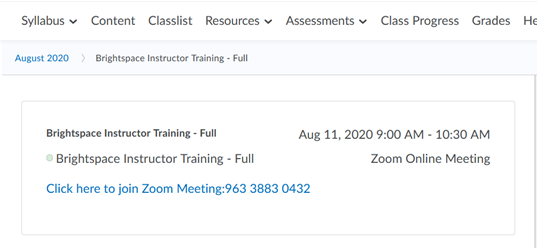There is a new feature in Desire2Learn Brightspace, integrating the course Calendar with Zoom scheduling. This feature allows Instructors to schedule Zoom meetings through the in-course interface and inserts those meetings as Calendar items visible to students within the course. The Calendar items contain the Zoom link to the session so that students can access the Zoom session from within the course. This can eliminate the need for Instructors to pass students Zoom links for course meetings (as long as students receive the indication to navigate to their Brightspace course and access the Calendar to get to the meetings).
To access this interface, log into your Brightspace course and select Resources > Zoom. (Note: Students do not have access to the Zoom option in this menu.)
The Zoom scheduling interface will appear inside your course. Select Schedule a New Meeting to create a new Zoom meeting for this course.
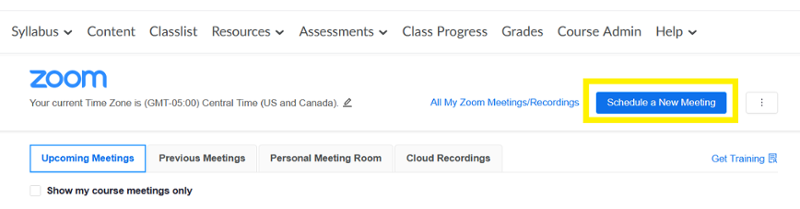
Proceed to create your Zoom meeting as you would in the Zoom application or the web version of Zoom (the interface is the same, only here it is embedded within Brightspace).
- A new meeting scheduled through this interface will have the Topic (name) for the meeting prepopulated with the title of the course. While this is editable, as students may have more than one course, this is an obvious indicator for which course the Zoom meeting is intended.
- Please note that you can use this interface to schedule your meeting times on a weekly basis. For example, if you are scheduled to meet synchronously Tuesdays and Thursdays from 9:00 to 11:30 am, you can set up one Zoom meeting that can recur Tuesdays and Thursdays at that time until a particular date.
- Remember that you may wish to pad the end time of your course sessions. For example, if the classes are scheduled to be one-and-one-half-hour in length, consider adding fifteen or thirty minutes to the scheduled length. The Zoom session always ends when you select End.
After saving, the Zoom meeting session(s) will be displayed on the Calendar (available through Resources > Calendar or by selecting the title of the Calendar widget on the course homepage).
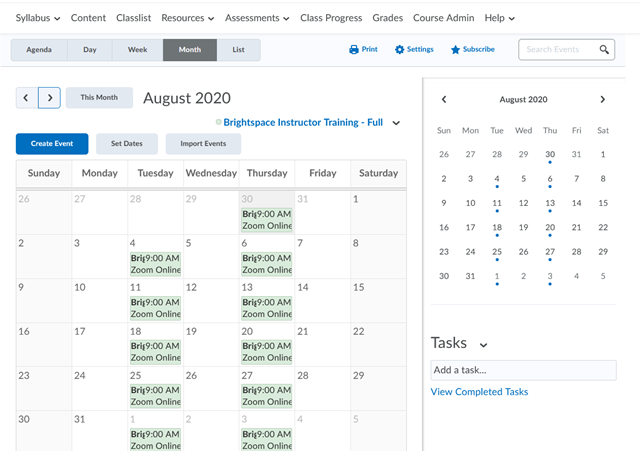
Selecting the event for that day will display the event’s information, including the link that will launch the Zoom session.
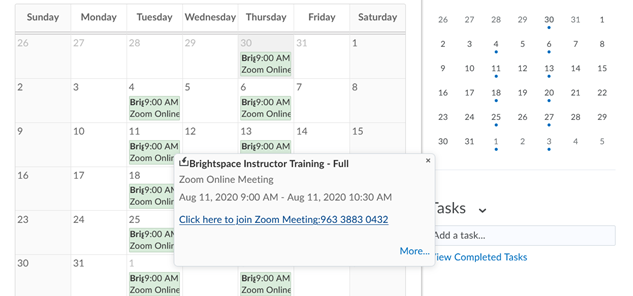
Students and Instructors can also access these Calendar events through the Calendar widget on the course homepage.
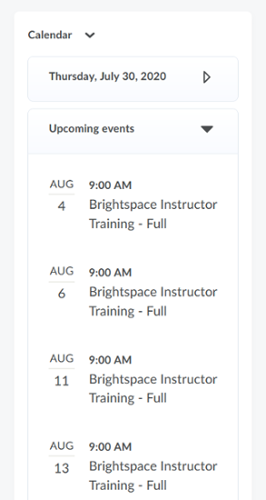
Selecting a particular event will take the student (or faculty) to the Calendar event, which also contains the link to launch the Zoom session.