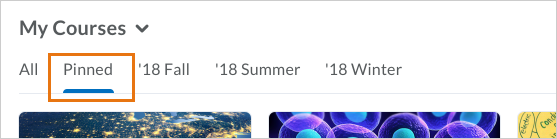Assignments – Competencies in the new assignment creation experience
This feature was originally released for the Assignments tool in June 2020/20.20.6. This update includes the capability to add and remove learning objectives from the Competencies tool when used with the new create and edit assignment experience.
The new experience also displays a warning if a learning objective does not have an associated rubric, as objectives must have an associated rubric in order to be evaluated.
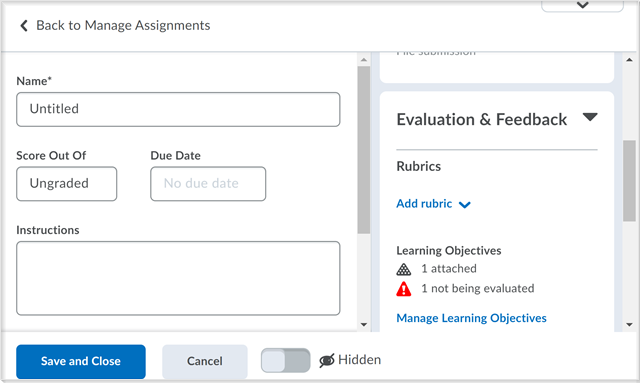
When a user opts in to the new experience, the Manage Learning Objectives functionality appears under the Evaluation & Feedback accordion if the Competencies tool is enabled and if the user is not using the Learning Outcomes tool.
The new Assignment creation experience remains in opt-in mode. We encourage you to enable it. As an instructor, if you are opting out of the new experience, a prompt appears encouraging you to leave feedback. We will continue to add features each month as we enable more advanced capabilities that will be documented in future release notes.
Supported browsers
This release introduces the following updates to browser support for Brightspace Learning Environment:
- Brightspace Learning Environment supports HTML5 Video Player and does not rely on Adobe Flash and Adobe Flash Player. However, you can still create Flash-dependent video content in Brightspace Learning Environment.
- The concept of a Maintenance browser is removed from the Brightspace Platform Requirements documentation, as this previously related to the now unsupported Microsoft Internet Explorer browser. All supported browsers (Chrome, Edge, Firefox, and Safari) deploy using a continuous delivery model and Brightspace supports the latest versions of these browsers.
- As of the July 2020/20.20.07 release, Firefox ESR is no longer a supported browser, due to extremely low usage. To support clients through this transition, D2L will fix high-priority issues for Firefox 68 ESR (until the end of September 2020) and Firefox 78 ESR (until the January 2021 release).
- Brightspace Learning Environment's browser version check now displays warnings for browsers earlier than the following versions:
- Chrome 81 (released in April 2020)
- Chromium-based Edge 81 (released in April 2020)
- Edge Legacy 44 (not receiving any further updates)
- Safari 13 (released in September 2019)
- Firefox 76 (releases May 5th, 2020)
You can access Brightspace Learning Environment with older versions of our supported browsers; however, D2L does not test Brightspace Learning Environment against these older versions. This means you may encounter unexpected user interface behavior and appearance, or broken and unsupported functionality. In most cases, D2L does not fix software defects experienced in unsupported browser versions. For an optimal experience that offers better performance, accessibility, and security, D2L strongly recommends that all users access Brightspace Learning Environment with a supported browser.
Quizzes – Quiz Builder Stays On
For additional information on the new Quiz Builder, visit the Community Blog post that details the features and functionality of the updated quizzing experience.
Rubrics – Accessibility improvements in Rubric creation workflow
This feature was originally released for the Rubrics tool in June 2020/20.20.6. This update includes the following accessibility improvements in the rubric creation workflow:
- When you change the names of levels in the rubric create or edit experience, screen readers now read the updated name rather than the original default level names.
- Screen readers now indicate when new levels, criterion, groups, and overall score levels are added to a rubric. Previously, there was no loading progress indicator.
- Screen readers now state that there is a new level, criterion, group, or overall score level.
- The keyboard navigation tab sequence is improved when navigating to the Add and Cancel buttons in the Outcomes Picker window.
Widgets – Awards Leaderboard
Awards Leaderboard is a customizable system widget that can be added to the homepages of course offerings or any shared homepage. The Awards Leaderboard can help inspire learners with friendly competition by displaying the top 10 users who have earned badges (Awards) in the course. Instructors can configure the Awards leaderboard to display the learners with either the highest Number of Awards or Credits appearing at the top. Learners with the same number of awards/credits falling within the top 10 grouping are sorted by name in alphabetical order. Note that depending on the User Information Privacy settings for learner roles, learner names in the Awards leaderboard may appear as preferred names or as Anonymous User.
If no learner in the course has earned an award in the course, the leaderboard appears in an empty state.
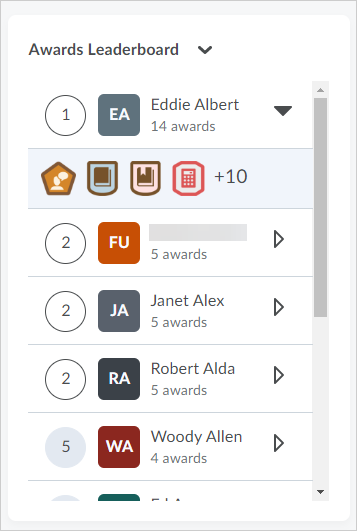
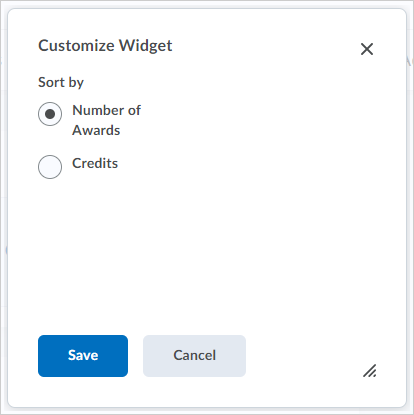
Widgets – Pinned tab in My Courses widget
A new Pinned tab now appears in the My Courses widget. The Pinned tab allows learners and instructors to create a curated view of their pinned courses.
The Pinned tab appears in the widget only after a user pins a course. The tab remains in view until all courses are unpinned. The My Courses widget remembers the last viewed tab and shows that same tab the next time the homepage is viewed. This makes it easy for instructors and learners who only wish to view pinned courses to see those courses upon login.