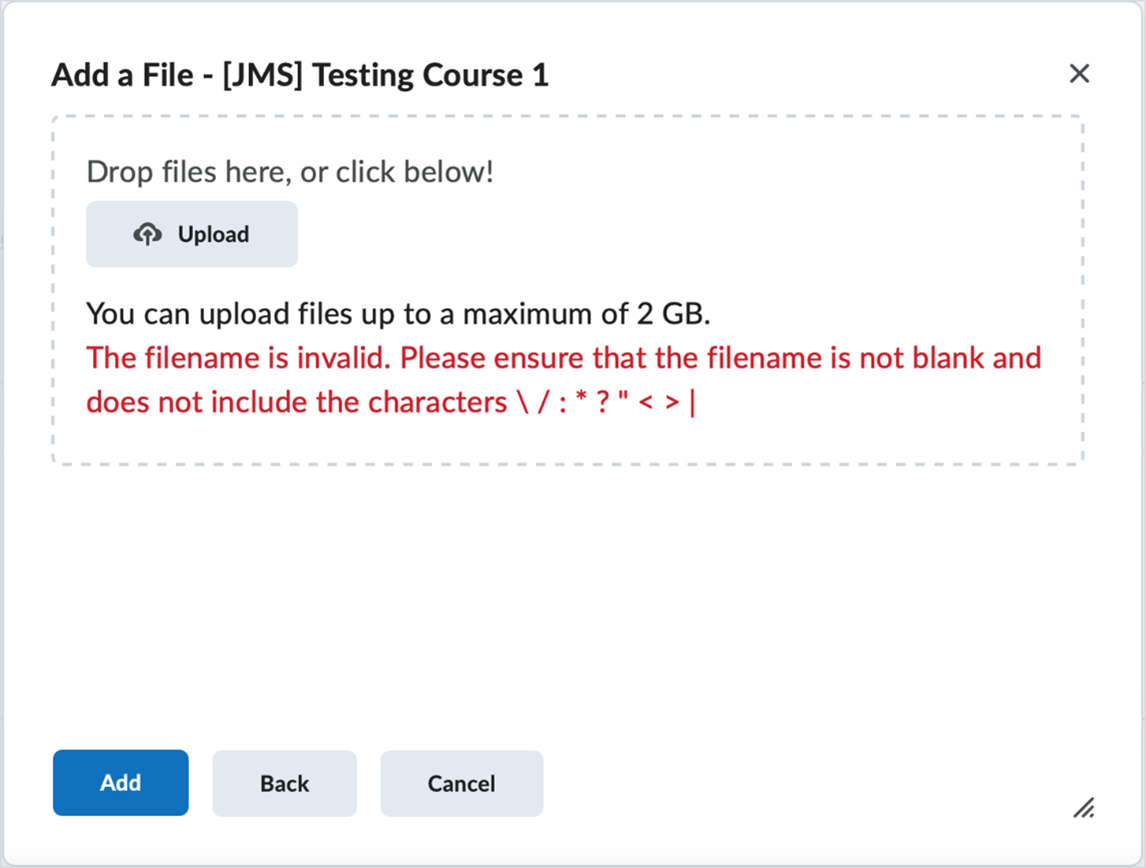(This list is not all-inclusive. It only shows those changes that will impact faculty the most. The date the updates will take place changes from month to month. You can expect the following updates to be in place by the end of the month.)
Brightspace Learning Environment – Updated default font and color stylings for improved accessibility
This feature introduces a color change to fonts and icons in Brightspace Learning Environment to meet WCAG guidelines.
Previously the dark grey font #494c4e did not meet the 3:1 contrast ratio with the color of our links. The new font #212324 (still grey!) is darker and meets the WCAG link contrast criteria for accessibility. This change is visible in most locations in Brightspace Learning Environment.
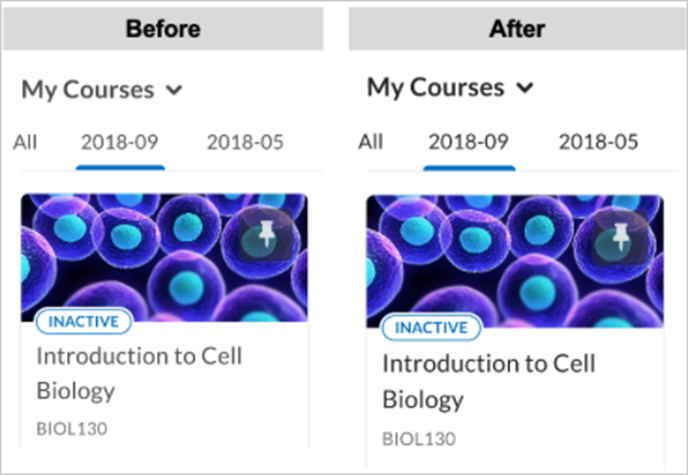

This feature has accessibility impacts, including:
- WCAG 2.1 Success Criterion 1.4.1 Use of Color
- WCAG 2.1 Success Criterion 1.4.3 Contrast (Minimum)
Brightspace Pulse – Added @mention push notifications
Brightspace Pulse users can now use @mention push notifications. Originally, @mentions came through the LMS but were only visible if the user opened Pulse and viewed their Subscriptions tab under Notifications. Now, the new functionality sends a push notification to the user when they are @mentioned.
Note: These notifications are available in the Pulse Notifications > Subscriptions area and are still available in Discussions. @Mentions are currently not supported in Activity Feed.
Brightspace Pulse – Updates and subscriptions now align with all update subscription Alerts in Brightspace
In Brightspace Pulse, the Updates and Subscriptions tab is now aligned to show the same items as the Alert Bell and Discussions in Brightspace Learning Environment.
All Brightspace alerts now display within the Pulse Updates and Subscriptions tab. Improved logic in how alerts are sent to Pulse ensures that alerts are no longer sent from courses that are inaccessible (courses that are inactive or past their end date).
HTML Editor – Improved context link menu supports previewing of quicklinks in Brightspace Editor
This feature implements a new and improved context link menu in Brightspace Editor. The new menu has the same functionality as before – enabling users to highlight text and create a link, edit the link, remove the link, and preview the link – but now also enables support for the previewing of quicklinks that contain replace strings while editing their HTML. The new formatting context menu continues to allow users to highlight text within the editor and apply formatting or create links.
Previously, when a user created a new quicklink within the editor that contains a replace string, this proved not replaceable by the context menu. Clicking to preview the link resulted in a 404 Error.
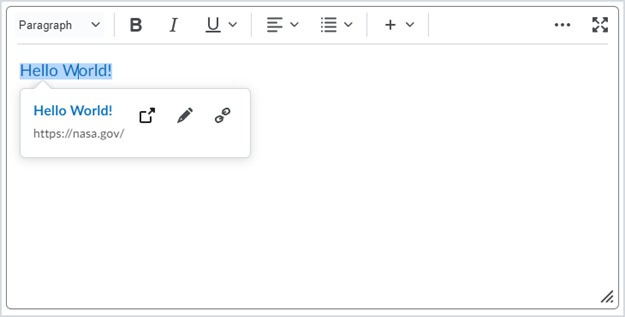
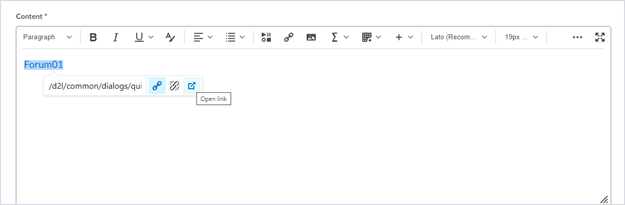
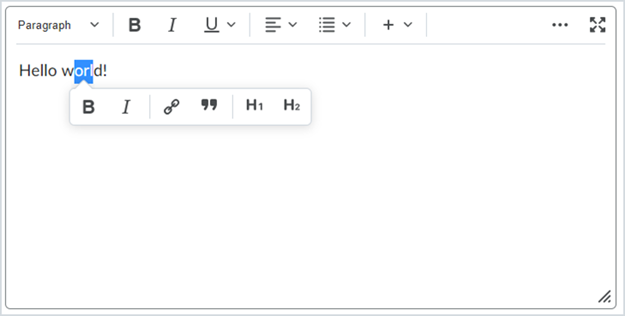

Manage Files – Improved error message when invalid files are uploaded
Building on the Manage Files – Users receive warning message when uploading a file blocked due to security | New feature added in the November 2021/20.21.11 release, this feature adds an improved error message to the File Upload dialogue. When a user attempts to upload a file containing one or more illegal characters in the file name, this message explains to the user the reason why the upload failed.
Previously, users received a generic "Oops! Your file could not be uploaded" message, which did not explain the reason the file upload failed.