(This list is not all-inclusive. It only shows those changes that will impact faculty the most. The date the updates will take place changes from month to month. You can expect the following updates to be in place by the end of the month.)
Announcements — Create new announcements quickly with new Copy option
This feature adds a new Copy option in the context menu of an announcement in both the Announcements tool and the Announcements widget. The Copy option is applicable to both course level and global announcements. This only appears when you are in the org unit where the announcement was created.
Users click Copy, which opens a new edit announcement page in draft mode with the details of the original announcement copied over. The following details are copied:
- Headline, with "Copy of " appended to the front
- Content
- Display Author checkbox setting
- Show Start Date setting
- Attachments
- Release conditions
Note: Release conditions only copy if the user has the Attach/Remove Release Conditions on Announcements permission. Display Author Information setting only copies if the user has the Change Display Author Information Setting permission.
Start dates and/or end dates are not copied over. No notifications are triggered by this action until the edit page is saved.
Previously, users had to manually select the content of an announcement and paste it into announcement creation.
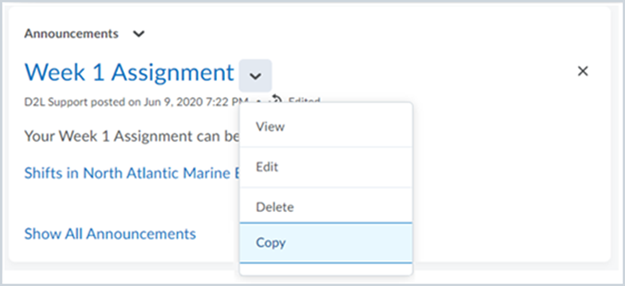
Brightspace Learning Environment — Improved layout of show/hide interface
To improve consistency across the platform, this release features a stylistic upgrade to the layout of the show/hide interface. This does not affect usability or change interactions; in addition, all accessibility interactions remain unchanged.


Content — Media Library added to Content Experience
This feature adds the Media Library to the Content Experience, which is accessible by navigating to Existing Activities > Media Library.
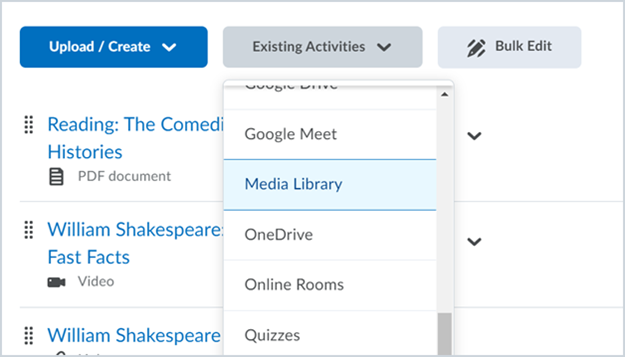
For more information about the Media Library functionality, refer to Evolving The Audio-Video Experience in Brightspace Community.
