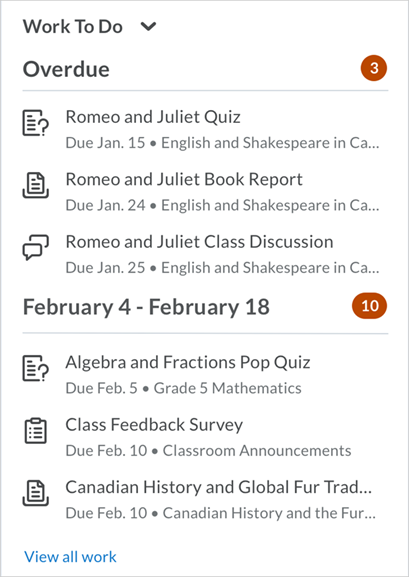(This list is not all-inclusive. It only shows those changes that will impact faculty the most. The date the updates will take place changes from month to month. You can expect the following updates to be in place by the end of the month.)
Brightspace Editor – Replaces the HTML Editor
This feature releases the new and improved Brightspace Editor.
As of the April 2021/20.21.4 release, the new Brightspace Editor permanently replaces the previous editor in the new Assignment Evaluation Experience and the new Assignment Creation Experience. The new Brightspace Editor will be the only editor available in all new experiences released from April 2021 onwards. The new Editor will be released in the following tools at a later date:
- Quiz Builder
- Activity Feed
- New Rubrics
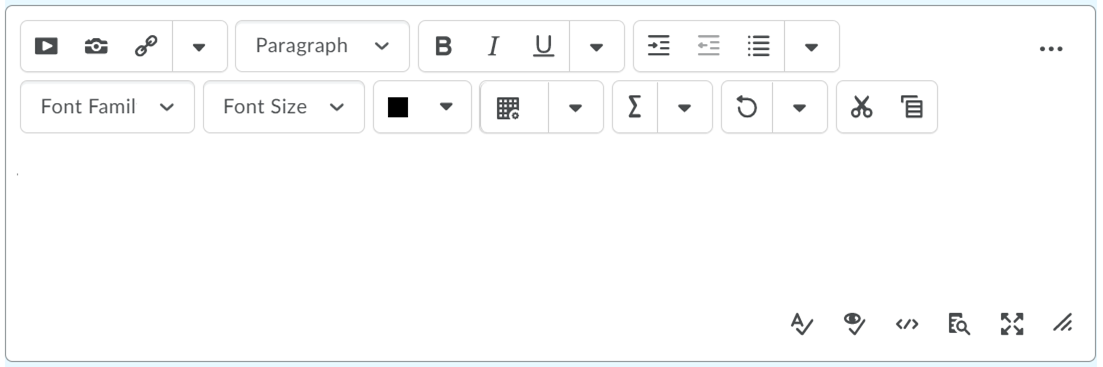
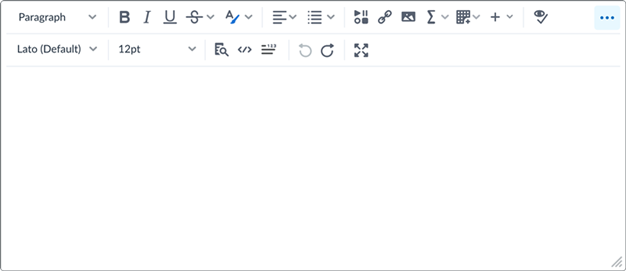
The new Brightspace Editor includes the following improvements to existing features:
- Refreshed formatting options
- The Lato font type
- A refreshed color picker
- A refreshed font size menu
- A comprehensive and standard emoticon menu
- A comprehensive and refreshed Symbols menu
- An advanced source code editor
- A refreshed Tables feature, including data sorting
- A refreshed Accessibility Checker
- The Check Accessibility, HTML Source Editor, Preview, and Toggle Full Screen functionalities have now been placed in the top bar
The Editor also includes the following new features:
- Wordcount functionality that includes words, characters, and text selection.
- Context menus while editing to enable quick access to text, link, and image editing options; including advanced image editing options. Note that image editing is not available in all context menus yet.
- A new overflow menu with additional, infrequently used menu options.
- Copy/paste and/or drag and drop images - You can copy/paste and/or drag and drop images when providing feedback in assignments, discussions, and quizzes. Images are saved in the content folder.
- Design improvements to enhance use of the Editor on mobile devices and improve general usability.
- Accessibility improvements – Improved keyboard navigation for keyboard users and toolbar icons are spaced out more in accordance with WCAG standards.
The list below outlines what is not included in the Editor:
- Spell check functionality. D2L recommends using your browser spell check functionality.
- Cut/Paste functionality. D2L recommends using your browser hot keys/menus for this functionality.
Refer to the blog post, The new Brightspace Editor, for more information.
Assignments – Download file when using annotations in the New Assignment Evaluation Experience
The New Assignment Evaluation Experience now includes the Download drop-down menu in the Annotations viewer. When using annotations in an assignment, instructors can use this menu to download the original file without navigating to the submission list. Instructors can also download the annotated PDF file.
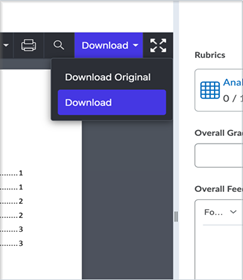
Attendance – Manage registers
This feature adds the ability for instructors to set the visibility of attendance registers in bulk. It also includes updated logic to prevent instructors from changing a scheme in an attendance register once session information has been added to it. This update prevents unintentional deletion of session data.
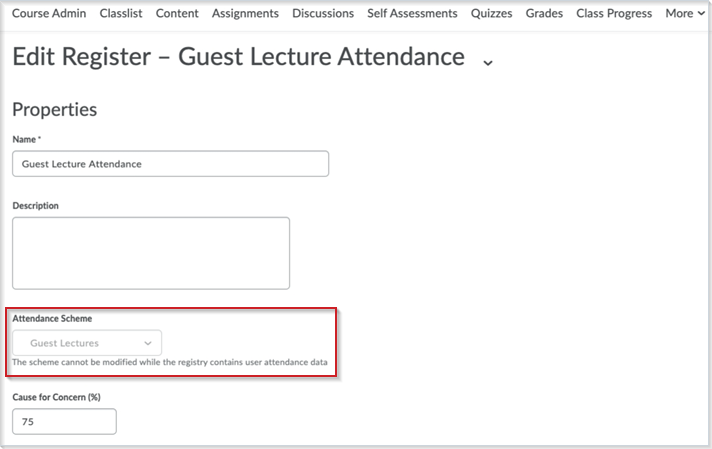
The new More Actions button on the Course Admin > Attendance Registers page enables instructors to modify the visibility of attendance registers in bulk. Previously, you had to modify each register individually.
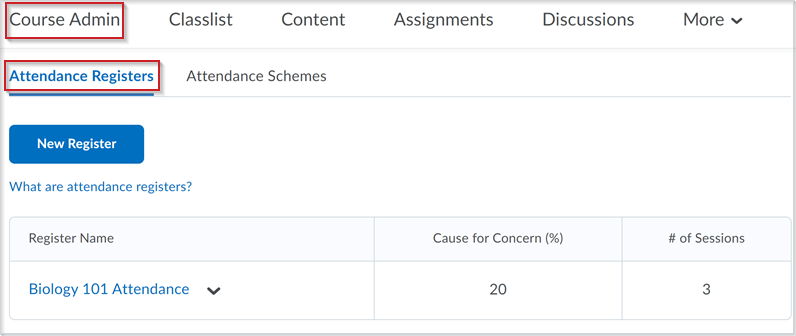
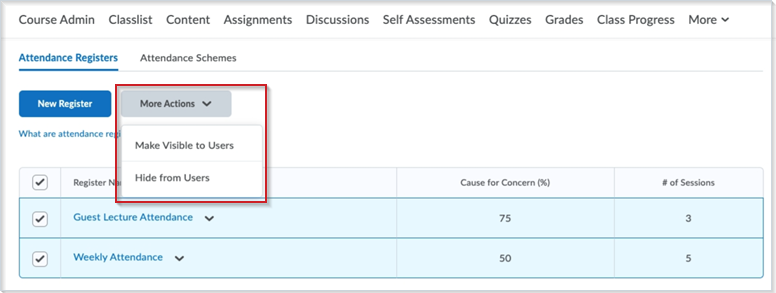
Rubrics – Copy rubric criterion
To improve the value of Rubrics and facilitate reusing rubric criteria that have already been created, an action menu next to the criterion name provides Copy and Delete options. When an instructor copies a criterion, the new criterion is added under the original with the criterion name Copy of [name of original criterion].
The Delete function was previously available as a trashcan icon at the end of the criterion row outside the table. The new location in the action menu improves the discoverability of the Delete and Copy options.
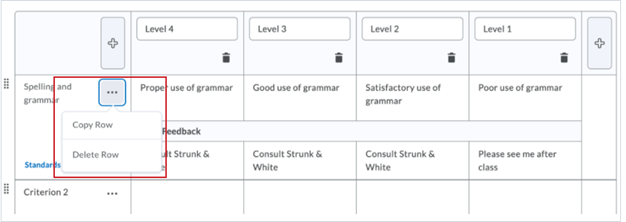
Rubrics – Print or export to PDF
To improve the user experience with Rubrics, instructors can now print or download a PDF of a preview or evaluated rubric. Learners can also print or download a PDF of a rubric from the desktop browser implementation of Brightspace Learning Environment. The Print button displays above the top-right corner of the rubric.
Widgets - Work To Do widget
The new Work To Do widget provides learners a summary of assigned learning activities from all their courses that are overdue or have an upcoming due date. The widget can be added to Brightspace homepages to aggregate data from all courses, and to course homepages to show only due and overdue learning activities from the course.
The Work To Do widget displays the following learning activities:
- Assignments
- Checklists
- Content
- Courses
- Discussions
- Surveys
- Quizzes
Learning activities only appear in the Work To Do widget when the activity has a defined due date or end date. By default, the widget displays activities due in the upcoming 2 weeks, and overdue work from the previous 12 weeks.
For additional information and frequently asked questions about the Work To Do widget, see the following post: Introducing the Work To Do Widget.