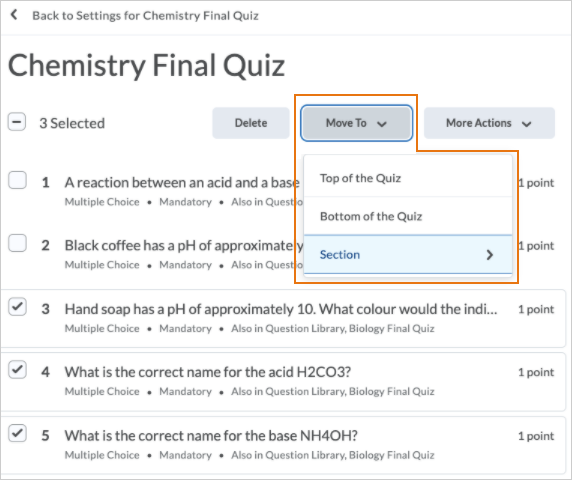Assignments – Additional functionality in the new assignment creation experience
Building on the functionality added to the new create and edit assignment experience in the August 2020/20.20.8 release, you can now do the following:
- Add special access conditions to assignments
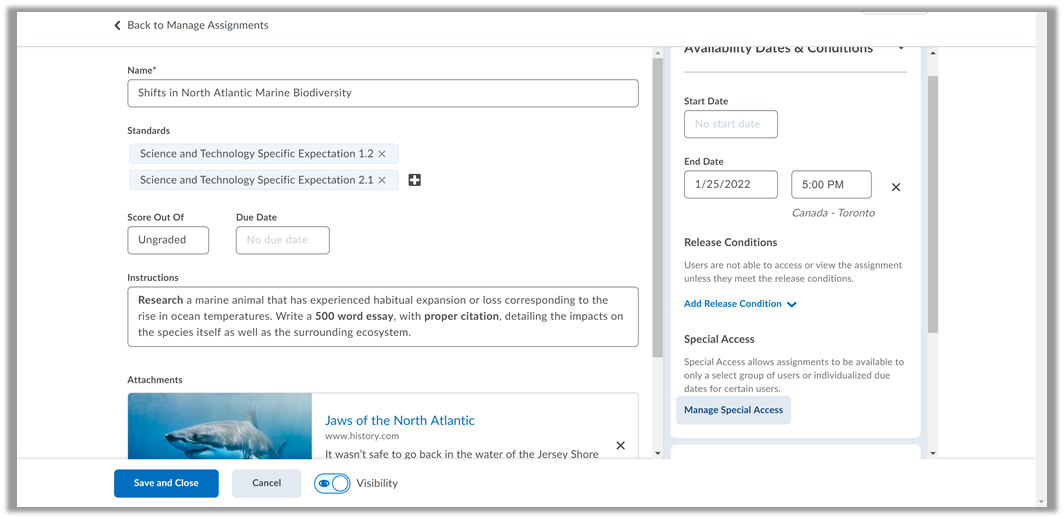
The new assignment creation experience with the Special Access functionality - Add a notification email when submissions are received to assignments
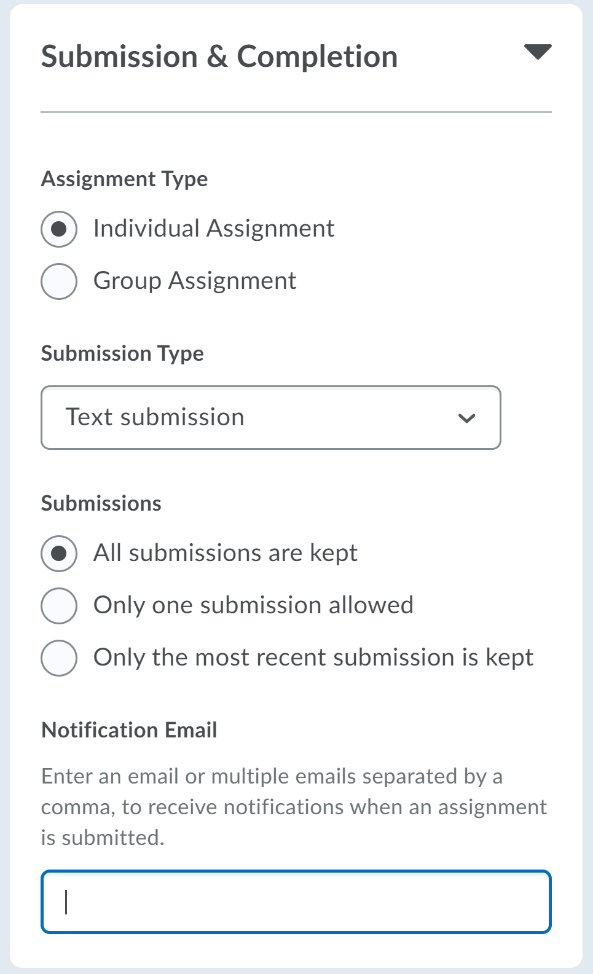
The new assignment creation experience with the Notification Email functionality
Brightspace Pulse for iOS – View Activity Feed posts and comments
To keep up to date on course activity, learners can now read Activity Feed posts and comments in Brightspace Pulse for iOS. Learners can also receive Activity Feed notifications. For example, in courses with Activity Feed enabled, instructors can use Activity Feed to post reminders about upcoming assignments and links to course materials. Learners then receive notifications about those posts in Brightspace Pulse, allowing them to view post details from the course homepages. Future releases will allow learners to post or reply to posts, if they have the appropriate permissions.
From the Courses tab, tapping a course displays the course homepage. The latest post and any associated comments display in the Activity Feed.
From the Notifications tab, tapping an Activity Feed notification displays the associated post or comment in the Activity Feed.
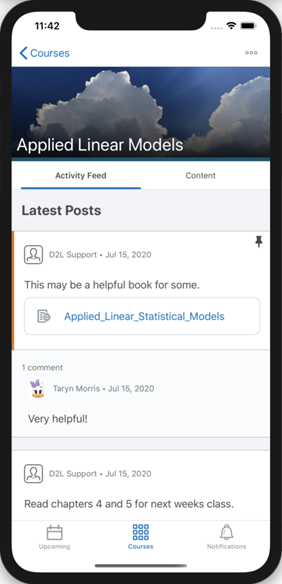
Class Progress / User Progress – Include Pulse activity in usage data
Learner activity data is now captured more accurately through improved data sourcing and the addition of a new system usage metric. Previously, Pulse usage was not tracked, and learners who accessed their courses through the app were misrepresented as having low engagement and could not access conditionally released content.
These changes affect the following areas of Brightspace:
- Class Progress has a new System Access performance indicator, which displays the number of times each course participant has accessed the system through the Learning Environment or Pulse in the last 30 days. Instructors can add System Access to the Class Progress dashboard by clicking Settings.
- User Progress has a new System Access History section, which displays the number of times the user has accessed the system through the Learning Environment or Pulse in the last 30 days. Instructors can select System Access History to display in the User Progress report by clicking Settings.
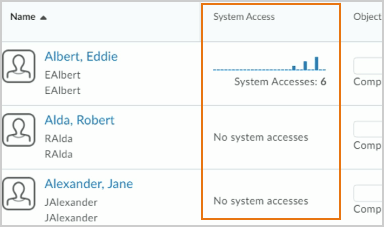
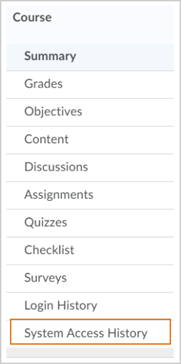
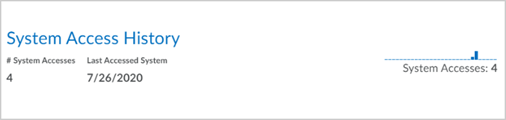
Discussions - Visual word count for discussion posts
A visual word count is now visible in the HTML Editor for discussion posts. All words in a discussion post are counted and include filler words such as “the,” “if,” and “to.”
The word count is dynamically displayed to learners while they type in the HTML Editor and it also appears next to posts they have created in the Discussions Reading View and Grid View. Learners can view the word count for their posts only.
For instructors, the word count appears on the Assessment page during the discussions assessment process and it also appears inline with the post details in the Discussions Reading View and Grid View. Instructors can view the word count for all user posts.
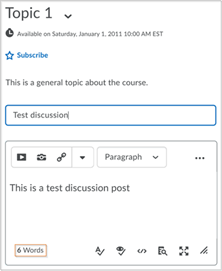
Question Library – Attach files in arithmetic and significant figures questions
Building on the attach files in written response questions functionality released in the August 2020/20.20.8 release, when creating arithmetic and significant figures questions, instructors can now allow learners to include external files with their response and record audio or video responses when answering these question types. This feature is only available in the new Quiz Builder Experience.
When grading a quiz, similar to the behavior in the Discussions tool, instructors can view a list of attachments, download them, or open them in another tab. When reviewing their submission in Submission View, the learner can see their uploaded attachment if allowed to see their responses.
To support attachment responses, Quizzes data sets and quiz reporting enhancements will be released in the November 2020/20.20.11 release.
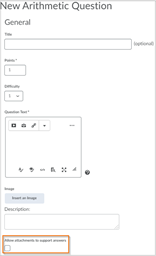
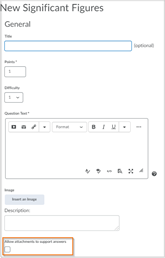
Question Library – Search for and select questions in Question Library sections
This feature enables instructors to search for sections in Question Library by section title, as well as the ability to select and import the section in its entirety from the search results list. Previously, you could only search for questions by question text and you could not select sections in the search results.
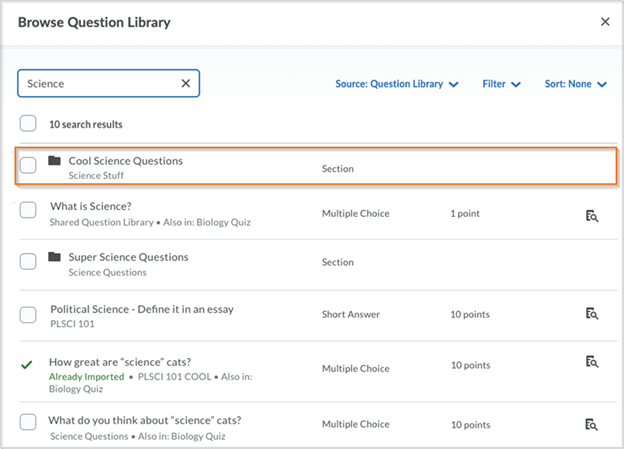
Quiz Builder - Enhanced question reordering
To simplify the movement and reordering of questions in Quiz Builder, a new Move To option is visible when a question is selected. The Move To option allows questions to be moved to the Top of the Quiz, Bottom of the Quiz, or to a specific section within the quiz.
Previously, to move multiple questions into a section, instructors had to individually drag the questions into the desired section. Now, instructors can select multiple questions and move them all at once using the Move To menu. The drag and drop reordering of questions has not been affected by this feature and remains available.