Assignments - Improvements to Assignments
The Assignments page shows a count of new submissions and resubmissions in the New column, which you can opt-in /opt-out of displaying.
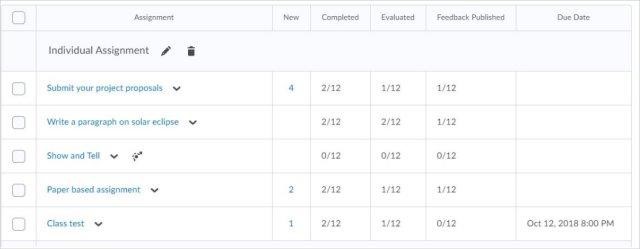
Assignments – Letter grading available
Grade Schemes can now be used by instructors to evaluate assignments by associating Selectbox Grade Items to an assignment. When grading an assignment through Assignments, Quick Eval, or Grades, the evaluator is shown a dropdown menu with the associated grade scheme levels. This feature functions identically for rubrics and numeric values as the previously existing Selectbox grade item type in the gradebook.
Grade Schemes have also been reordered so that the highest grade, rather than the lowest, defaults to the top of the list.
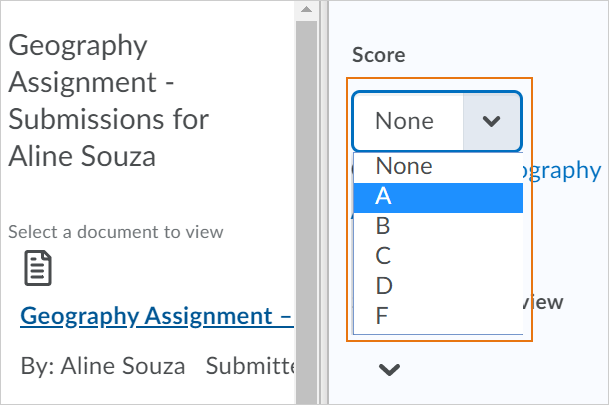
Intelligent Agents - Email images and enrollment permission changes
This feature includes two changes to Intelligent Agents (IA):
- Users can now insert images directly into the body of Intelligent Agent emails using the Add Image button in the HTML editor. The images are attached to the email and shown in place when viewed in the recipient's external mail client.
- New permission checks are now in place that limit assigning new enrollments using Intelligent Agents. IA creators can now only enroll users into courses they have explicit enrollment permissions in, with roles they have permission in that course to enroll. Previously, it was possible to assign a greater set of permissions than the IA creators themselves had the permission to in the destination course. When the IA creator accesses the Change User Enrollments area, the Select Course dialogue only shows courses the IA creator has enrollment permissions in. On Save, the Intelligent Agent displays an error if they try to enroll a role they are not permitted to in the destination course that they have enrollment permissions in. I.e. in the current course, the IA creator has permission to enroll users with [RoleA]. In the destination course, the IA creator can only enroll users with [RoleB]. Currently, the IA creator can select to enroll users with [RoleA], but an additional check when the user clicks Save displays a descriptive error and requires a different selection if they do not have permission.
- A new Intelligent Agents permission called Perform Unenroll now controls the option to unenroll users from courses as an action for Intelligent Agents. This permission works with the Use Agent Enrollment Actions permission which now only enables IA creators the option to change current course roles, or enroll users into other courses when agent criteria are satisfied.
Learning Outcomes – View assessment details on the Outcomes Progress Details page
To increase the value of the Outcomes Progress Details page, instructors and other instructor-type roles can now view feedback and submissions for assignments and discussion topics for individual learners. Previously, only some information about individual assessments appeared on the Outcomes Progress page, but not the full context of the assessment; with this change, a more complete view of the assessments is available on the Outcomes Progress page.
The page now links to a summary of the activity, the learner’s submission or demonstration of the activity, the assessment that an instructor has provided. The feedback page displays the following information (if it is available in Brightspace Learning Environment):
- Activity description
- Learner submission
- Rubric assessment
- Score achieved by the learner
- Start, due, and end dates
- Outcomes and levels achieved
- General feedback provided by the instructor or evaluator
Quizzes - Restore quiz attempts in the Quiz Attempt log
When an instructor restores a learner's deleted quiz attempt, note the following workflow changes:
- A deleted quiz attempt can only be restored if the learner does not have another quiz attempt in progress.
- The Restore button only appears for the latest deleted quiz attempt.
Quizzes – Save feedback as draft
Instructors can now clearly see when feedback is saved as a draft, or published, while evaluating quiz submissions. On the quiz evaluation page, the Graded (G) checkbox and Save button have been replaced by the Publish and Save Draft buttons.
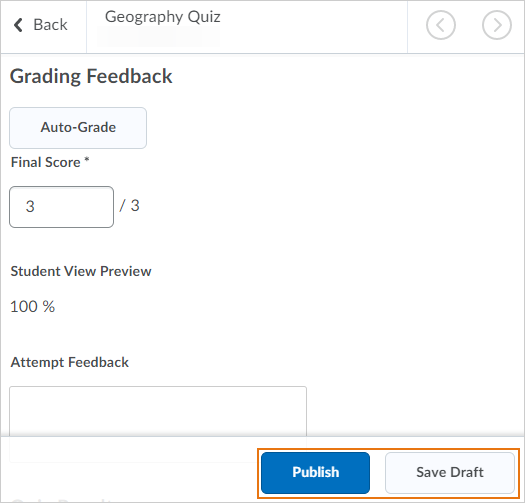
Quizzes - Set quiz options in Quiz Builder
The new Quiz Builder experience now allows instructors to set additional quiz options when creating quizzes. A More Actions button is visible when users select the checkbox for one or more questions; allowing instructors to set questions as mandatory or bonus directly from Quiz Builder, and change the number points assigned to a question or set of questions. There is no change in how the bonus, mandatory, or points features work.
SCORM - Improved usability options for SCORM objects
Content administrators can now define the default viewing experiences for SCORM objects when uploading to the content platform inline or in a new browser window. Course providers can select the launch experience based on personal choice (the content administrator selection is defined as the default option).
