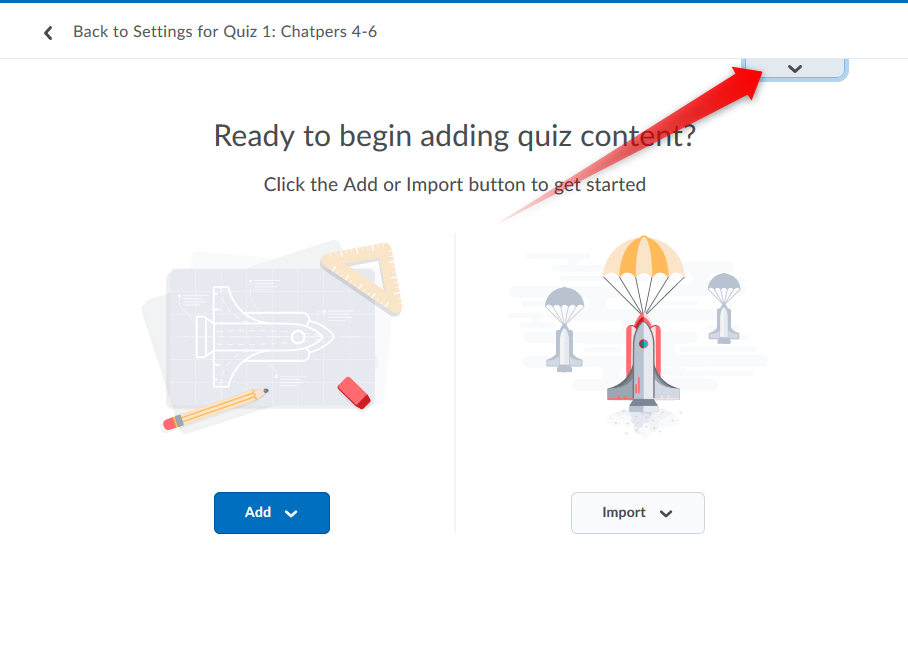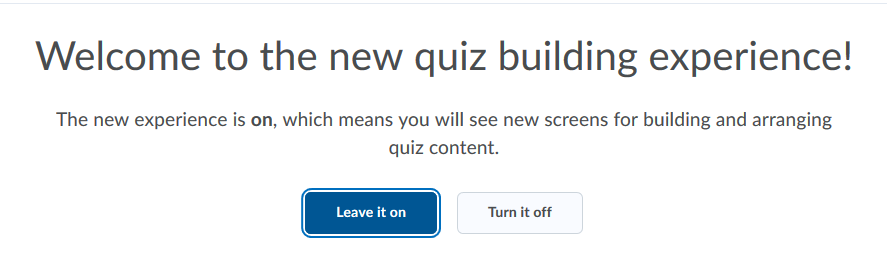If you build and operate quizzes or exams in Desire2Learn, beginning today, October 14, a new question editor called “Quiz Builder” will be shown when adding or editing questions. This will not be a comprehensive reconstruction of the quiz editor (it only affects the area where you add and edit questions). And it will NOT impact how students see or take a quiz or exam.
Quiz Builder saves you time by streamlining the screens and work flows for building and arranging quiz content. You can add questions, sections, and question pools or import from the Question Library. From a single interface, you can edit, delete, and reorder questions. You can also review critical information such as question points and total points in the quiz, mandatory and bonus status, and shuffling behavior.
As of now, you are able to opt in and out of this new view (when you opt out, you are prompted to leave feedback on the new design which is submitted directly to Desire2Learn).
In May 2020, this will be changed to the default, so we encourage you to use the time from now until then to get used to the new flow and look.
Here are some screenshots of the new look:
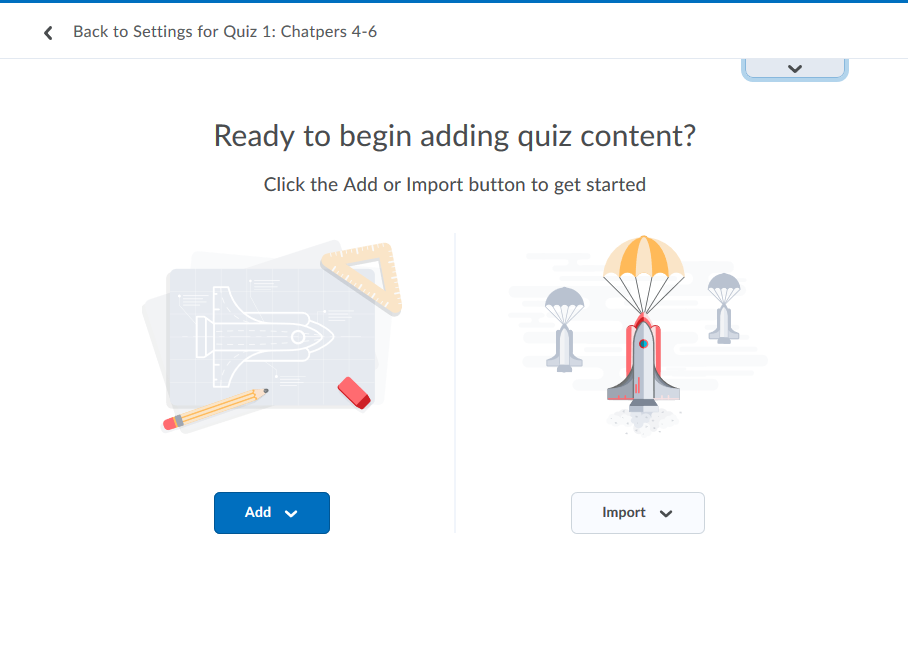
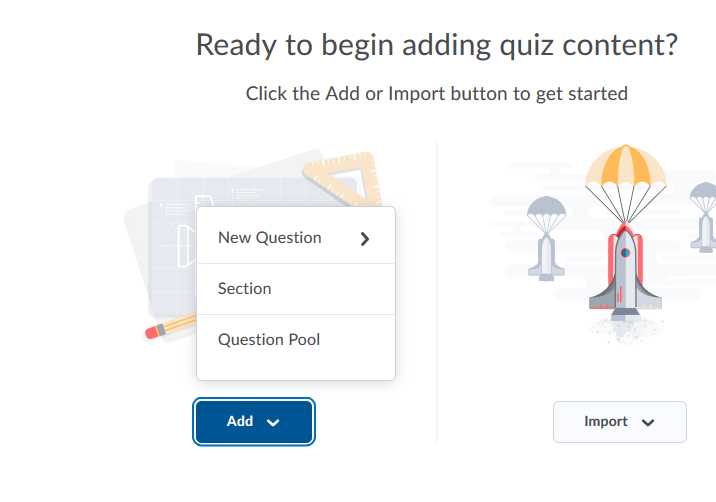
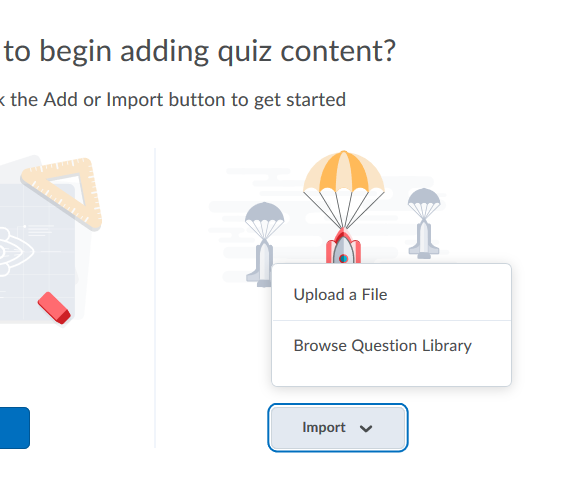
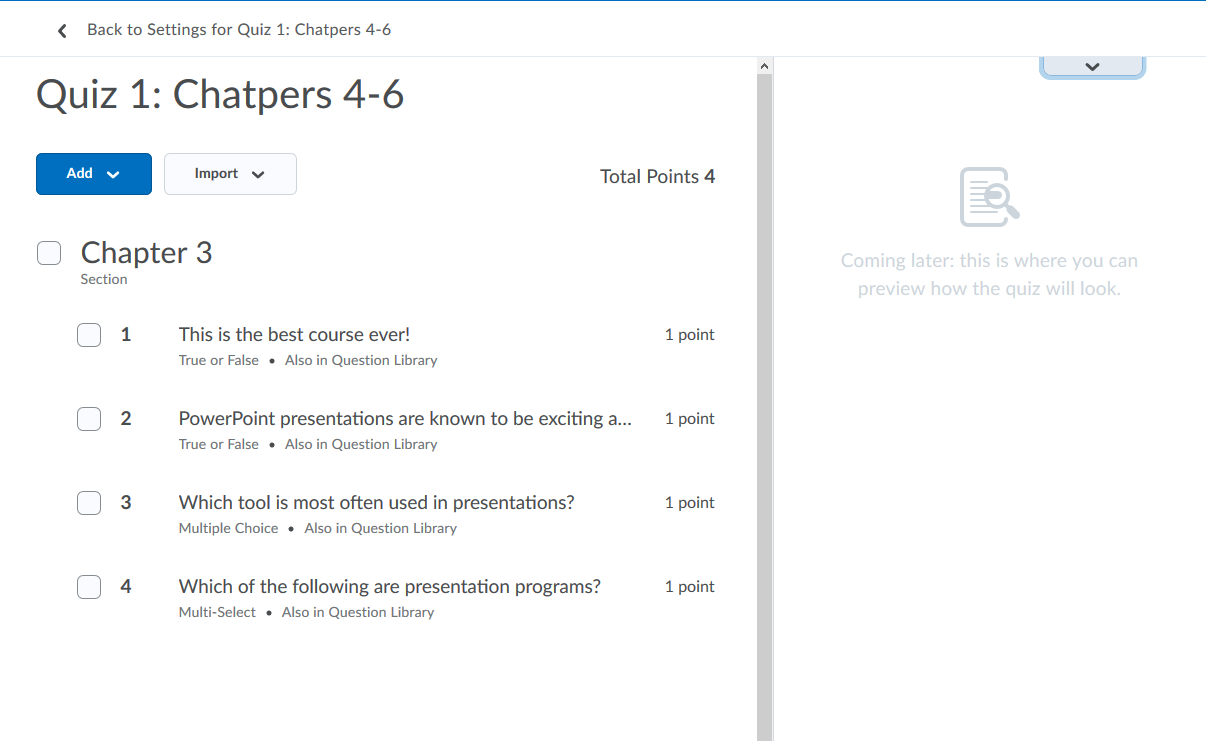
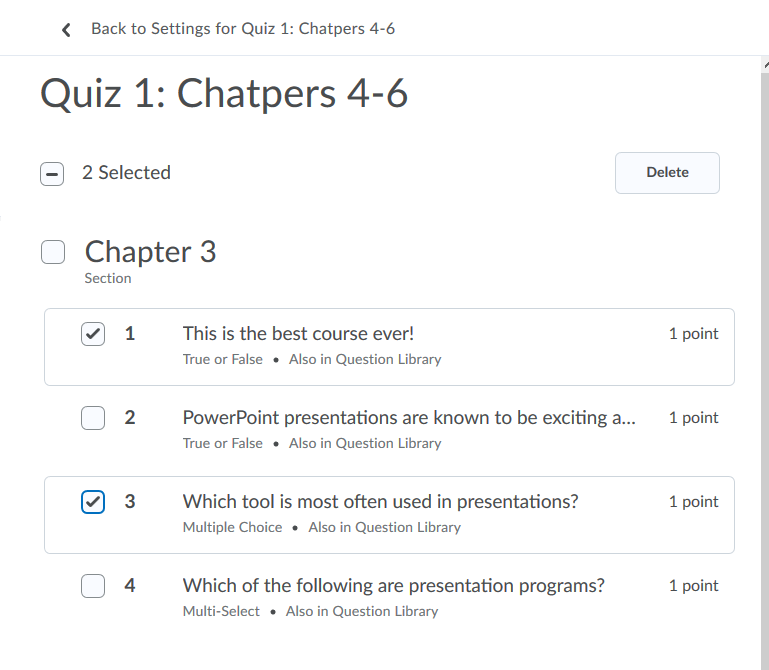
If you want to opt-out or back in to the Quiz Builder...