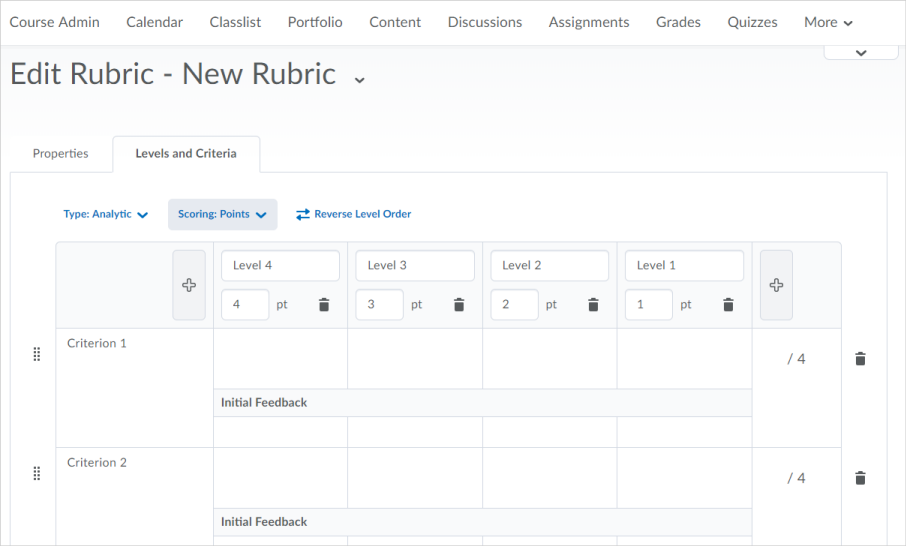(This list is not all-inclusive. It only shows those changes that will impact faculty the most. The date the updates will take place changes from month to month. You can expect the following updates to be in place by the end of the month.)
Activity Feed – Attachment icons display when editing scheduled posts
For a consistent user experience in Activity Feed, attachment icons now display when editing attachments in a scheduled post. Previously, attachment options displayed as text only.
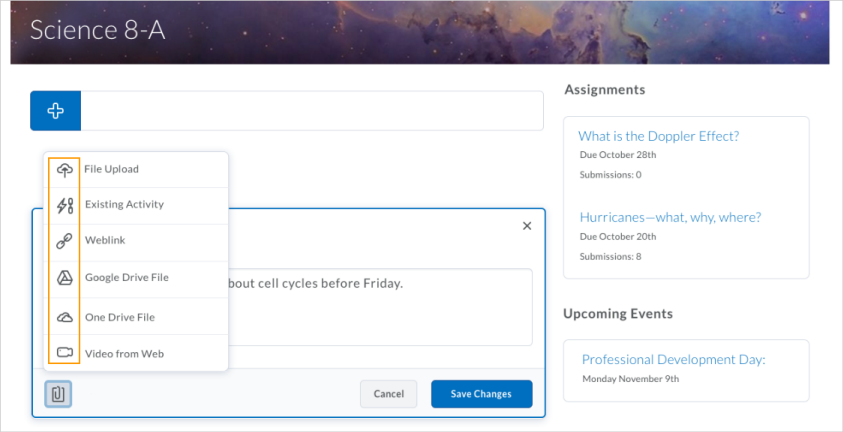
Assignments – Change assignment and submission type
If no learner submissions have been made to an assignment, instructors can change the assignment type and submission type. This allows for existing assignments to be modified without the need to create a new assignment.
Assignments – Evaluate submissions by clicking learner names
On the Submissions page, instructors can now click on a learner’s name to access the Evaluate Submission page. Previously this action allowed instructors to email learners. Emails can still be sent from the Submissions page by selecting the check box beside a learner’s name, and clicking Email.
Assignments – Improved evaluation experience
The Evaluate Submission page has been updated to improve the evaluation experience for instructors with the following features:
- To download a submission, instructors now click on the submission’s file name.
- The Publish and Save Draft buttons now display at the bottom of the page and are not confined to the Evaluation and Feedback pane.
- An additional link to access the Next Student now displays next to the Publish and Save Draft buttons at the bottom of the page.

Content – Create new assignment submission types
On paper and Observed in person assignment submission types can now be created directly from Content. On paper assignments are completed by learners offline and submitted directly to instructors. Observed in person assignments, such as class presentations, do not require written work to be submitted but can be evaluated using the tools available in Assignments.
Discussions – Improvements to the rubrics grading experience
Grading with rubrics in Discussions now offers new functions and an improved workflow. The new design makes for an easier grading experience and is optimized for use on mobile devices.
New rubrics features include:
- All rubric assessments and feedback updates for discussions and grade items now automatically save in draft state while updates are in progress
- Rubrics in draft state are not visible to learners until the instructor selects Save & Publish, at which time learners can immediately view their feedback from Assignments, Content, Discussions, Grades and User Progress
- Instructors can choose to bulk publish feedback to all or select users at once, such as for an entire class or group
- New Retract Feedback option enables instructors to remove published feedback from view of learners for changes to the Total Score. The Overall Score and Overall Feedback portions of the rubric can be edited without retraction
- A grading pop-up window for easier grading that contains all rubrics for the discussion, a place to enter Overall Feedback, and a list of posts that the student has made
- When grading on mobile devices, vertical margins are reduced for easier viewing
Quizzes – Add initial text to Written Response questions
Instructors can add initial text to Written Response questions in the new Question Experience. Previously instructors could not add initial text into the answers for Written Response questions.
Rubrics – Improved rubric creation experience
To offer instructors a more streamlined approach to authoring rubric levels and criteria, this release introduces a new, opt-in rubric creation experience. Specifically, the Rubrics tool includes the following enhancements:
- Quickly create and edit rubric levels and criteria inline using an auto-save experience
- Easily change rubric type and scoring method during rubric creation
- Re-order criterion via drag and drop or keyboard
- Improved logic for point-based rubrics, where new levels automatically follow existing point scoring sequences
- Individual criterion cells in custom point rubrics dynamically scale when editing the criterion out-of value
- Overall Score is visually separated from the rubric, displaying in its own section