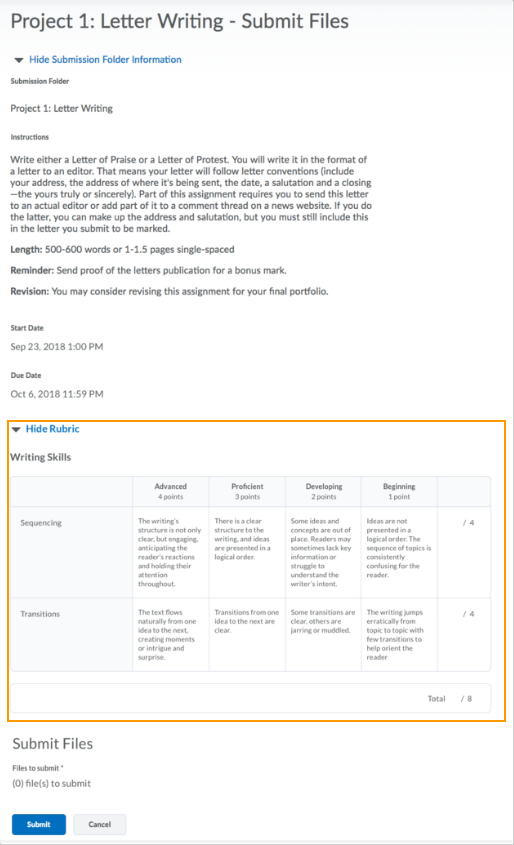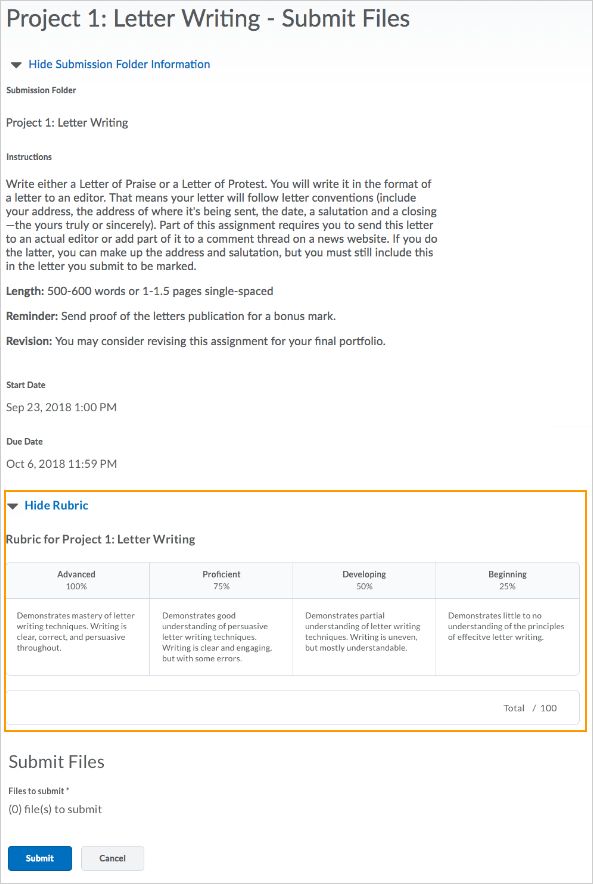(This list is not all-inclusive. It only shows those changes that will impact faculty the most. The date the updates will take place changes from month to month. You can expect the following updates to be in place by the end of the month.)
Assignment Grader – Assignment submission can now be annotated without EduDentity credentials
Instructors that use Assignment Grader are no longer required to log in using EduDentity in order to annotate non-PDF assignment submissions. Instructors can now log in using their Brightspace credentials and have the same functionality as they have had in EduDentity.
Copy Course Components – Date Offset
When instructors copy the content of one course to another, old course dates are also copied over. This feature enables instructors to offset those old dates to dates relative to the new semester. This feature also eliminates the burden of tweaking delivery and due dates for their learners. When instructors copy course components in bulk, they can enable the offset to occur to the items copied into the course by days or hours.
Grades – Linked discussion threads are now available
When assessing a discussion post in the Assess Post pop-up, an instructor can now see a link to the original discussion post. This allows instructors to see more information about why the user posted that reply, or what other learners replied to their post. Previously, there was no hyperlink, and instructors had to open Discussions and manually find the information.
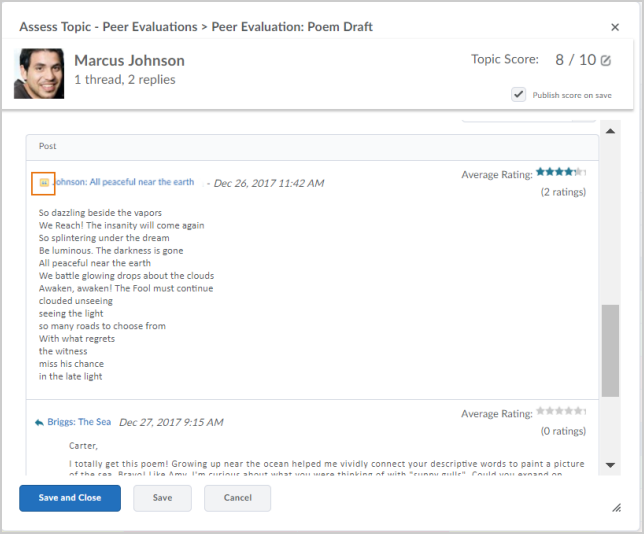
Groups and Sections – Interface improvements on Enroll Users page
Fixed headers and wider columns now appear on the Enroll Users page in Groups. This change helps users easily view and scroll through large numbers of groups and sections.
This feature is not supported in Internet Explorer 11 or Microsoft Edge web browsers. The Enroll Users page retains its previous interface in these browsers.
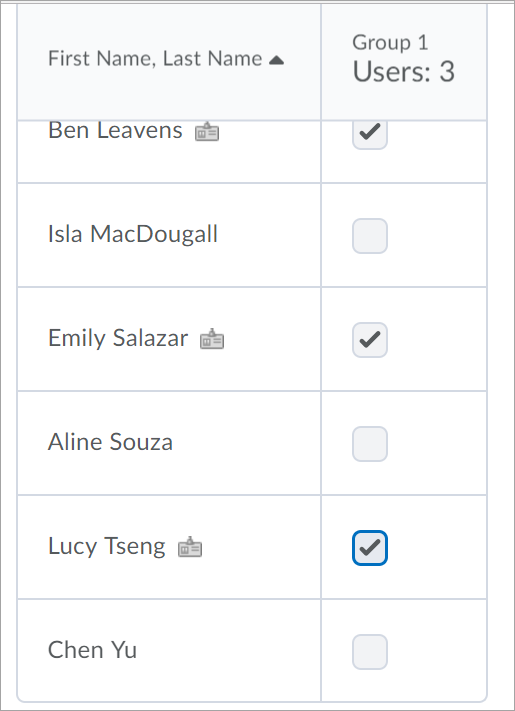
HTML Editor – Emoticons available
Emoticons are now available across Brightspace Learning Environment in the HTML Editor. Use them to express feelings or mood in announcements, instructions, discussion posts, and anywhere else the HTML Editor is available.
Quizzes – Question pools replace random sections
Question pools are now available to improve the process of creating quizzes with randomized questions, and are an effective way of preventing cheating on quizzes. All the functionality random sections provided is now located on a single screen, with a simplified workflow. When creating a question pool, instructors enter a title, the number of questions to select, and the points per question. On the same page, they can browse the Question Library to select the desired questions to add to the pool. Instructors are also able to edit or delete questions in place.
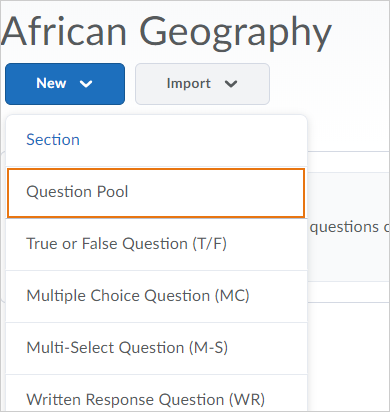
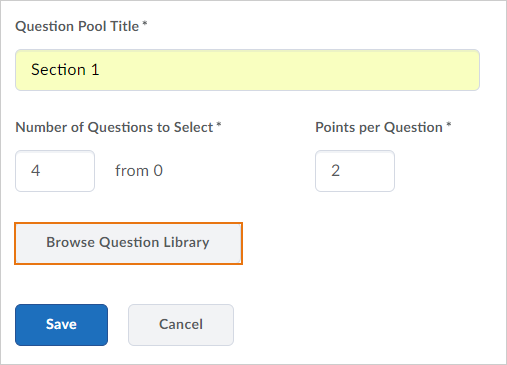
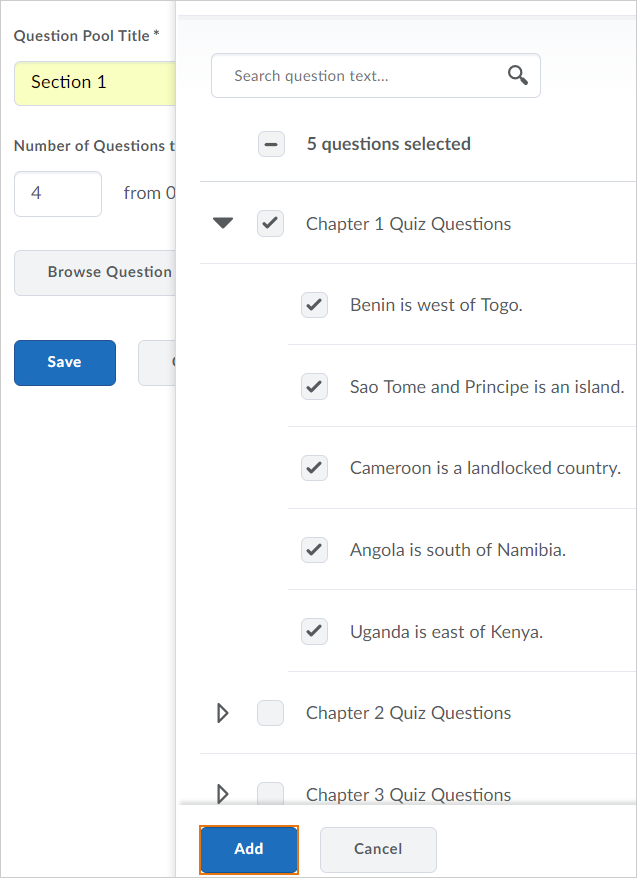
Rubrics – Control rubric visibility for learners
This release introduces the ability to control rubric visibility for learners. This is useful for preventing learners from using preview rubrics as answer keys for activities. For example, an instructor can now describe assessment expectations in assignment instructions, hiding the associated preview rubric. Once the assignment is graded, the instructor releases the graded rubric as part of the learner’s assessment details.
To indicate rubric visibility to instructors, rubrics that are hidden until feedback is published or rubrics that are never visible now display an indicator in the Rubrics section of the associated activity. Visible rubrics do not display an indicator.
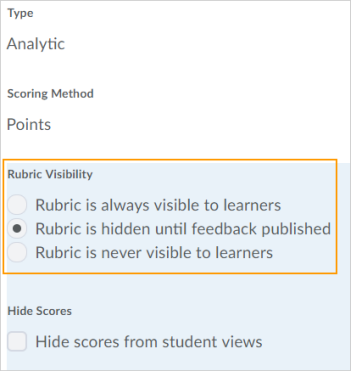

Rubrics – Improvements to rubric feedback for learners
To provide learners with more detailed feedback on activities and apply a consistent look and feel to rubric feedback, this release includes the following improvements:
- Rubric feedback now has a consistent appearance across tools, including responsive display on desktops and mobile devices. The grading criteria that a learner achieves in an activity is highlighted in the rubric. Also, the Overall Score row is removed and replaced by a Total row for the entire rubric.
- Rubric feedback for assignments now appears at the top of the Assignment Feedback page.
- Assignments now include detailed overall feedback, rubric feedback, and score in the Content tool. Previously, assignments only included overall feedback and score in the Content tool and Assignment Feedback page.
- The Discussions and Content tools now include overall feedback, detailed rubric feedback, and score. Feedback displays to learners as soon as instructors save rubric and overall feedback assessment. Previously, discussions only included score.
- Feedback for quiz submissions is now viewed by clicking the new View Feedback link under the Feedback column. Previously, quiz submissions included a text bubble icon that linked to quiz feedback.
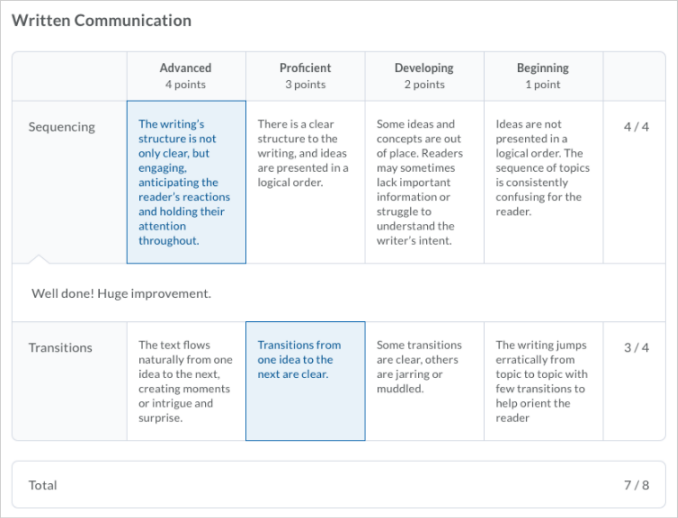
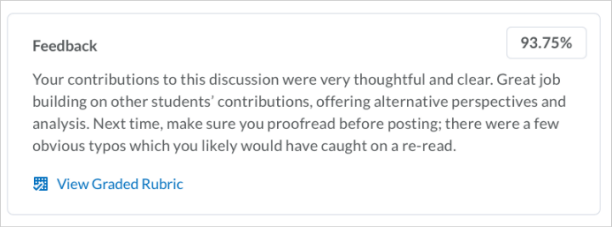
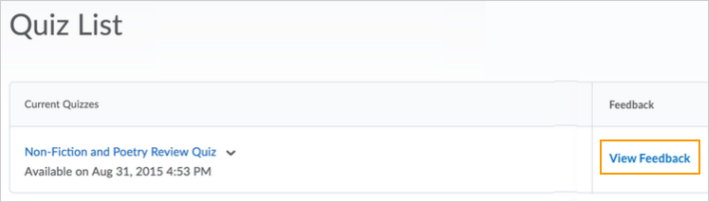
Rubrics – Display graded rubric feedback In Gradebook
For a consistent and simplified user experience, learners can now view their graded rubric feedback in Gradebook for discussions, assignments, and quizzes.
Learners can view their completed rubric (including the selected levels and instructor feedback) in the following tools:
- Gradebook (new)
- Discussions (new)
- Assignments
- Quizzes
- Content (classic Content experience), where the activity is included (Assessment section)
For instructors, this change impacts how they use rubrics with activities. They can assess discussions, assignments or quizzes from the corresponding tool, and the completed rubric displays in its entirety in Gradebook (if the activity has a linked grade).
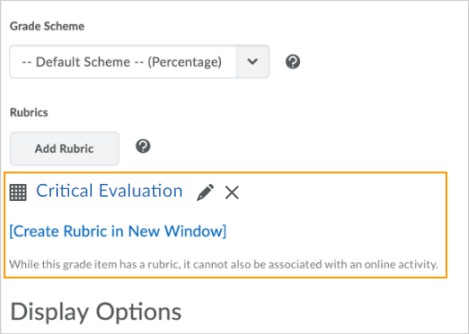
Rubrics – New interface for previewing rubric definitions
This release introduces a new interface for instructors and learners to preview rubric definitions. Rubrics are used to evaluate an activity or item based on a predefined set of criteria. They help ensure that activities and items are evaluated fairly and consistently.
The new interface includes the following changes:
- Rubric definition previews open in a pop-up window or are embedded in the assessment view (such as an assignment or discussion)
- Each rubric definition preview accommodates current rubric types (6 levels and 10 criteria)
- Rubric definition previews maintain a consistent appearance across tools in Brightspace Learning Environment, including responsive display on desktops and mobile devices
- Overall Score row is removed and replaced by a Total row for the entire rubric
- Rubric criteria groups display as mini-rubrics